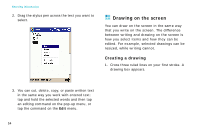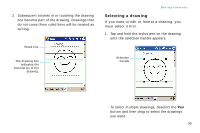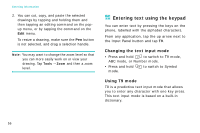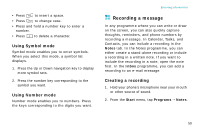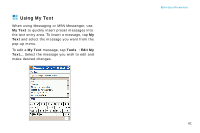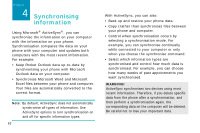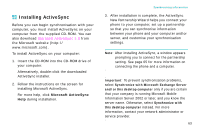Samsung i750 User Guide - Page 61
Recording a message, Using Symbol mode, Creating a recording
 |
View all Samsung i750 manuals
Add to My Manuals
Save this manual to your list of manuals |
Page 61 highlights
• Press to insert a space. • Press to change case. • Press and hold a number key to enter a number. • Press to delete a character. Using Symbol mode Symbol mode enables you to enter symbols. When you select this mode, a symbol list displays. 1. Press the Up or Down navigation key to display more symbol sets. 2. Press the number key corresponding to the symbol you want. Using Number mode Number mode enables you to numbers. Press the keys corresponding to the digits you want. Entering information Recording a message In any programme where you can write or draw on the screen, you can also quickly capture thoughts, reminders, and phone numbers by recording a message. In Calendar, Tasks, and Contacts, you can include a recording in the Notes tab. In the Notes programme, you can either create a stand-alone recording or include a recording in a written note. If you want to include the recording in a note, open the note first. In the Inbox programme, you can add a recording to an e-mail message. Creating a recording 1. Hold your phone's microphone near your mouth or other source of sound. 2. From the Start menu, tap Programs → Notes. 59