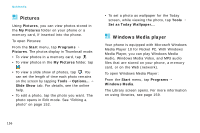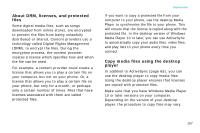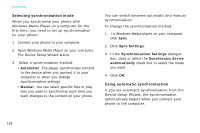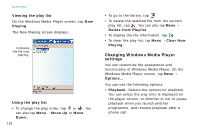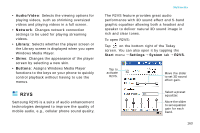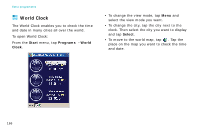Samsung i750 User Guide - Page 163
Setting up a play list, Shuffle, Repeat, History, Update Library, Open File, Queue Up
 |
View all Samsung i750 manuals
Add to My Manuals
Save this manual to your list of manuals |
Page 163 highlights
To play the files in the play list randomly or repeatedly, tap Menu → Shuffle/Repeat. Playing media files on a network 1. On the Windows Media Player screen, tap Menu → Open URL... 2. Enter a URL in the URL field. Or, scroll to a URL that you have used in the History field. 3. Tap OK. Note: To play streaming media files, you must be connected to a network. For more information on creating a remote connection between your portable phone and a network, see the Connection online help. Multimedia Setting up a play list You can add media files on the Library screen to a temporary play list. It lists the currently playing file, as well as any files that have been queued up to play next. Creating a play list 1. On the Library screen, select the category you want and scroll to the file you want to play. 2. If the file does not appear on the list, tap Menu → Update Library... You can also select Open File... to display the File System screen and search for the files you want. 3. Select a file and tap Menu → Queue Up. 4. Repeat from step 1 to add more files. 5. Tap to return to the player screen. 161