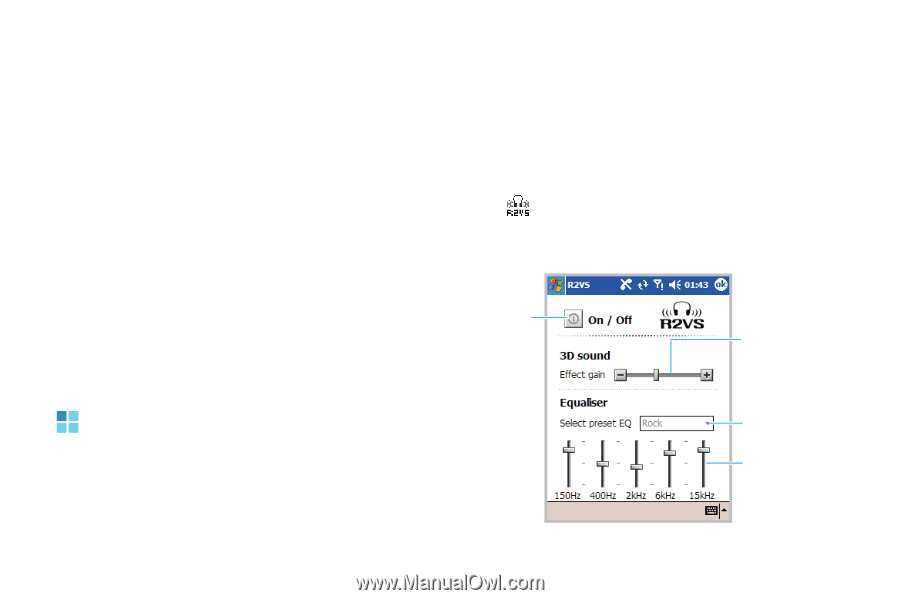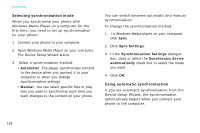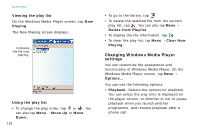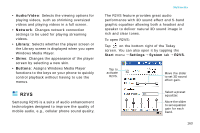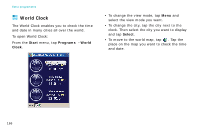Samsung i750 User Guide - Page 165
R2VS, To open R2VS
 |
View all Samsung i750 manuals
Add to My Manuals
Save this manual to your list of manuals |
Page 165 highlights
• Audio/Video: Selects the viewing options for playing videos, such as shrinking oversized videos and playing videos in a full screen. • Network: Changes network connection settings to be used for playing streaming videos. • Library: Selects whether the player screen or the Library screen is displayed when you open Windows Media Player. • Skins: Changes the appearance of the player screen by selecting a new skin. • Buttons: Assigns Windows Media Player functions to the keys on your phone to quickly control playback without having to use the menus. R2VS Samsung R2VS is a suite of audio enhancement technologies designed to improve the quality of mobile audio, e.g., cellular phone sound quality. Multimedia The R2VS feature provides great audio performance with 3D sound effect and 5-band graphic equaliser allowing both a headset and speaker to deliver natural 3D sound image in rich and clear tones. To open R2VS: Tap on the bottom right of the Today screen. You can also open it by tapping the Start menu → Settings → System tab → R2VS. Tap to activate R2VS. Move the slider to set 3D sound effect gain. Select a preset equalizer. Move the slider to set equalizer gain for each band. 163