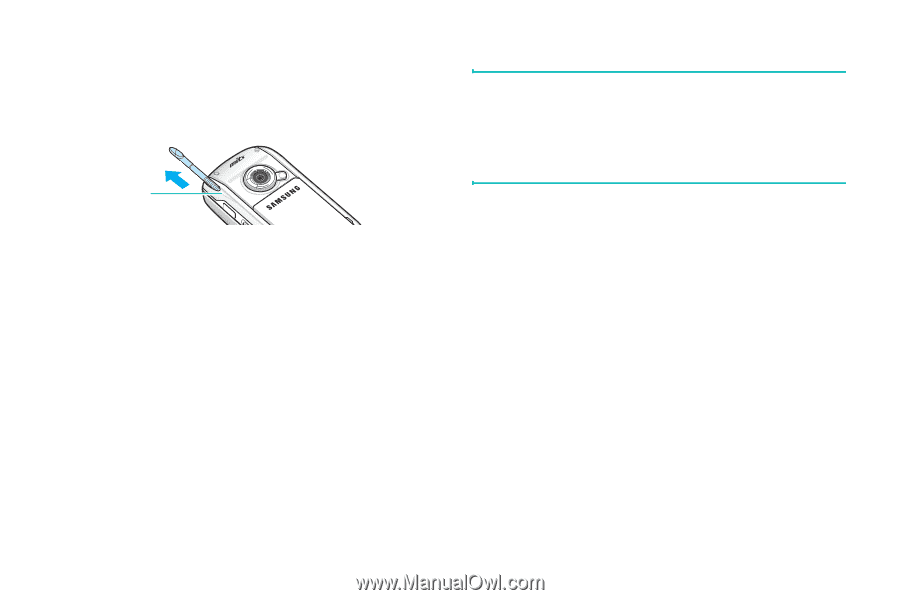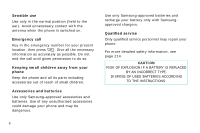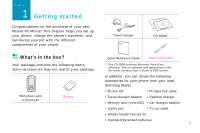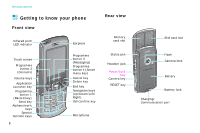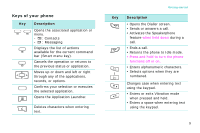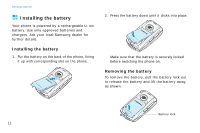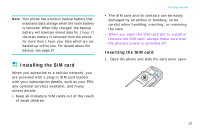Samsung i750 User Guide - Page 13
Tap-and-hold, pop-up menu that appears.
 |
View all Samsung i750 manuals
Add to My Manuals
Save this manual to your list of manuals |
Page 13 highlights
Pull the stylus pen out of the stylus pen holder. When you are not using the stylus pen, insert it into the stylus pen holder. Stylus pen holder Getting started Note: To prevent scratches, do not use an actual pen, pencil or other sharp objects to tap or write on the screen. The stylus pen tip can also be used to press the RESET key for resetting the phone. Use the stylus pen to: Tap: Softly touch the screen once with the stylus pen to select or execute an application or command. Tapping works like a mouse click on a computer. Drag: Hold the stylus pen on the screen and drag it across the screen to select text or move a progress bar or scroll bar. Tap-and-hold: Tap and hold the stylus pen on an item to see a list of actions available for that item. Tap the action you want to perform on the pop-up menu that appears. 11