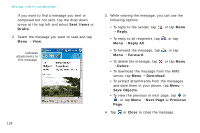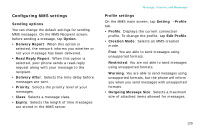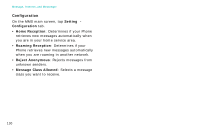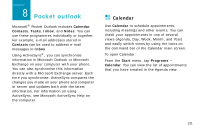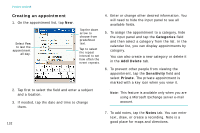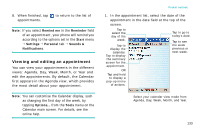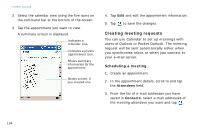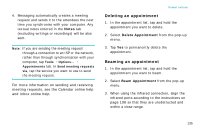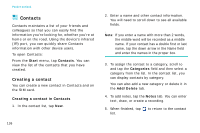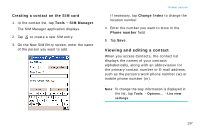Samsung i750 User Guide - Page 135
Viewing and editing an appointment, Remind me, Reminder, Start, Settings, Personal, Sounds &
 |
View all Samsung i750 manuals
Add to My Manuals
Save this manual to your list of manuals |
Page 135 highlights
8. When finished, tap appointments. to return to the list of Note: If you select Remind me in the Reminder field of an appointment, your phone will remind you according to the options set in the Start menu → Settings → Personal tab → Sounds & Notifications. Viewing and editing an appointment You can view your appointments in the different views: Agenda, Day, Week, Month, or Year and edit the appointments. By default, the Calendar first appears in the Agenda view, which provides the most detail about your appointment. Note: You can customise the Calendar display, such as changing the first day of the week, by tapping Options... from the Tools menu on the Calendar main screen. For details, see the online help. Pocket outlook 1. In the appointment list, select the date of the appointment in the date field at the top of the screen. Tap to select the day of the week. Tap to display the calendar. Tap to display the summary screen for the appointment. OR Tap and hold to display a pop-up menu of actions. Tap to go to today's date. Tap to see the week previous or next week. Select your calendar view mode from Agenda, Day, Week, Month, and Year. 133