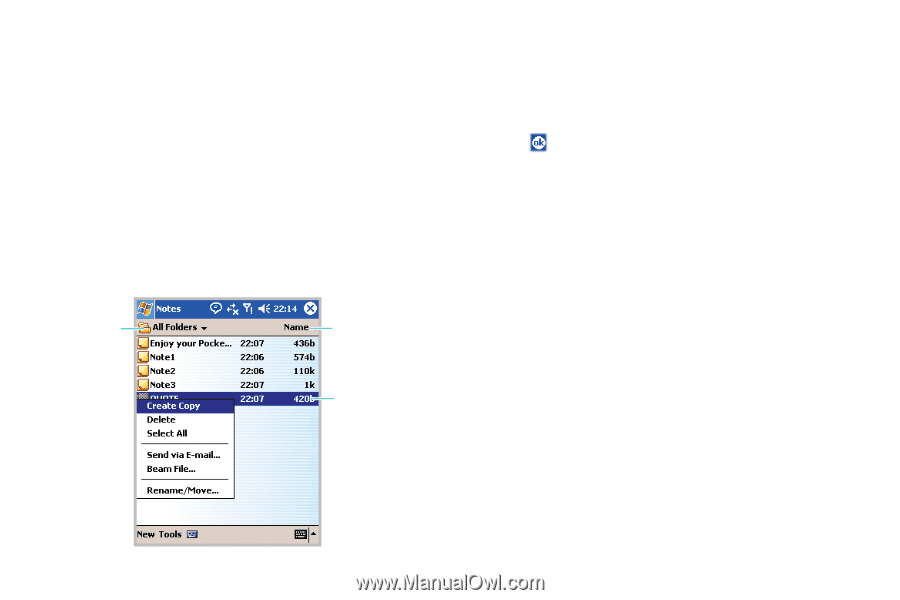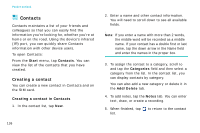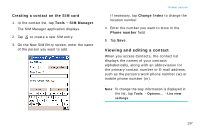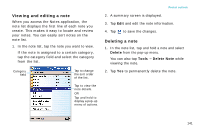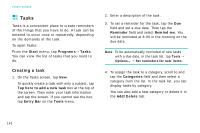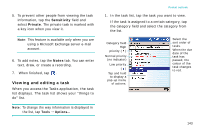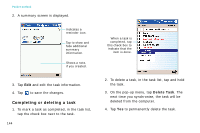Samsung i750 User Guide - Page 143
Viewing and editing a note, Deleting a note, Delete, Tools, Delete Note - review
 |
View all Samsung i750 manuals
Add to My Manuals
Save this manual to your list of manuals |
Page 143 highlights
Viewing and editing a note When you access the Notes application, the note list displays the first line of each note you create. This makes it easy to locate and review your notes. You can easily sort notes on the note list. 1. In the note list, tap the note you want to view. If the note is assigned to a certain category, tap the category field and select the category from the list. Category field Tap to change the sort order of the list. Tap to view the note details. OR Tap and hold to display a pop-up menu of actions. Pocket outlook 2. A summary screen is displayed. 3. Tap Edit and edit the note information. 4. Tap to save the changes. Deleting a note 1. In the note list, tap and hold a note and select Delete from the pop-up menu. You can also tap Tools → Delete Note while viewing the note. 2. Tap Yes to permanently delete the note. 141