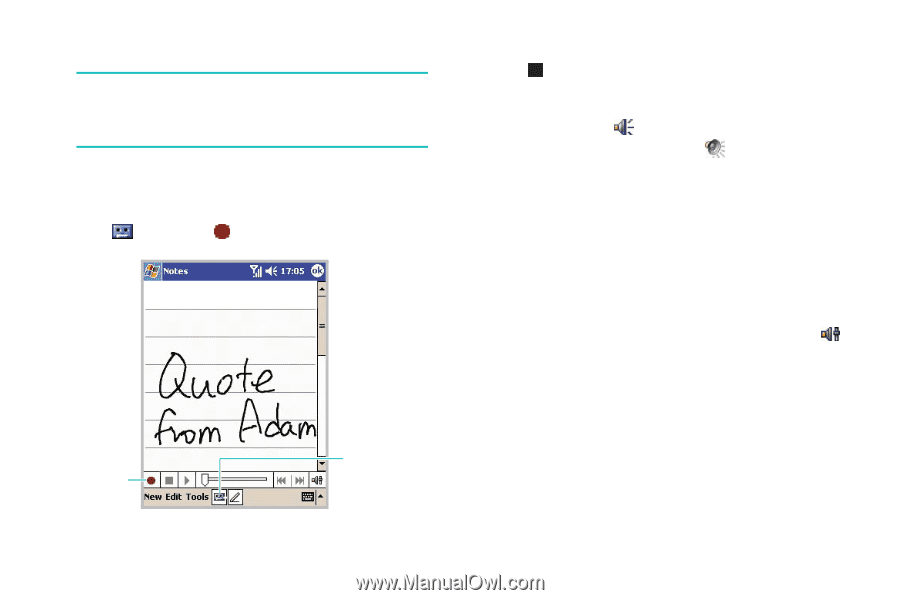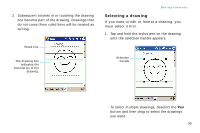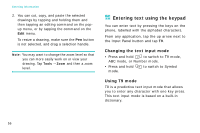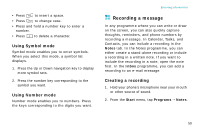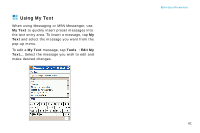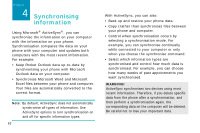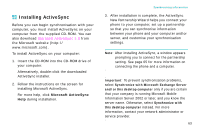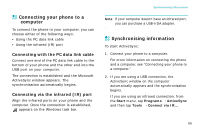Samsung i750 User Guide - Page 62
Reviewing a recording, Record
 |
View all Samsung i750 manuals
Add to My Manuals
Save this manual to your list of manuals |
Page 62 highlights
Entering information Note: You can also quickly create a recording by pressing the Record key on the left side of the phone. To add a recording to an existing note, tap the note before recording. 3. Tap and then to make your recording. 4. Tap to stop recording. 5. If you add a recording to an existing note, the recording icon ( ) appears in the note. When the Pen button is selected, appears. If you create a stand-alone recording, the recording icon appears in the note list. Reviewing a recording Tap a recording note from the note list, or tap a note containing a recording and tap the recording icon in the note. The recording plays. You can adjust the sound volume by tapping and then moving the slider. Recording toolbar 60 Tap to show or hide the Recording toolbar.