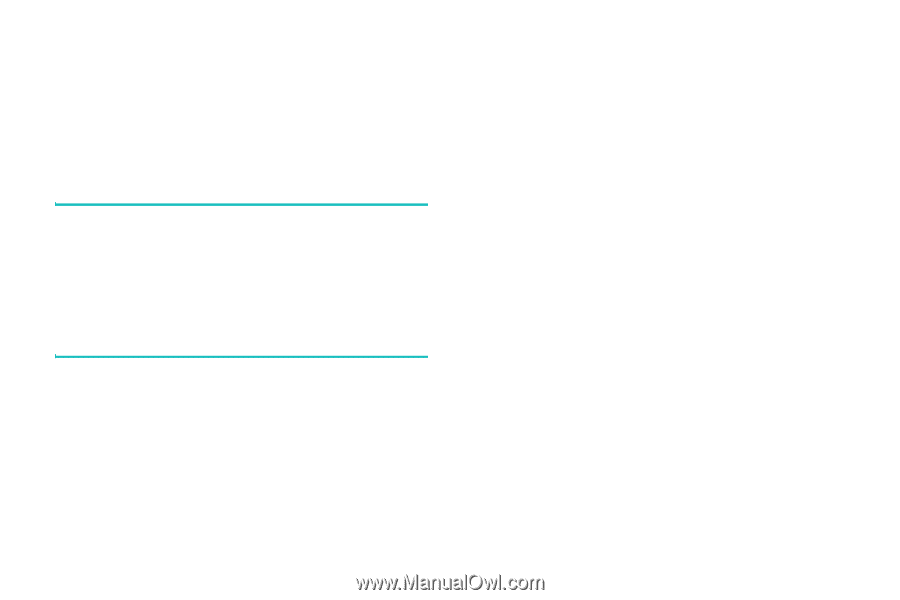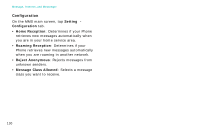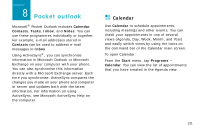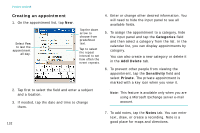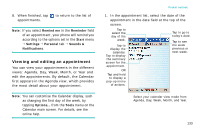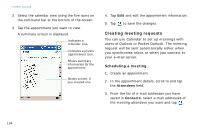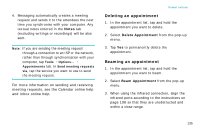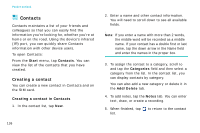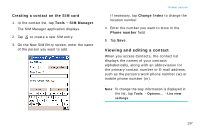Samsung i750 User Guide - Page 137
Deleting an appointment, Notes
 |
View all Samsung i750 manuals
Add to My Manuals
Save this manual to your list of manuals |
Page 137 highlights
4. Messaging automatically creates a meeting request and sends it to the attendees the next time you synchronise with your computer. Any textual notes entered in the Notes tab (excluding writings or recordings) will be also sent. Note: If you are sending the meeting request through a connection to an ISP or the network, rather than through synchronisation with your computer, tap Tools → Options... → Appointments tab. In Send meeting requests via, tap the service you want to use to send the meeting request. For more information on sending and receiving meeting requests, see the Calendar online help and Inbox online help. Pocket outlook Deleting an appointment 1. In the appointment list, tap and hold the appointment you want to delete. 2. Select Delete Appointment from the pop-up menu. 3. Tap Yes to permanently delete the appointment. Beaming an appointment 1. In the appointment list, tap and hold the appointment you want to beam. 2. Select Beam Appointment from the pop-up menu. 3. When using the infrared connection, align the infrared ports according to the instructions on page 198 so that they are unobstructed and within a close range. 135