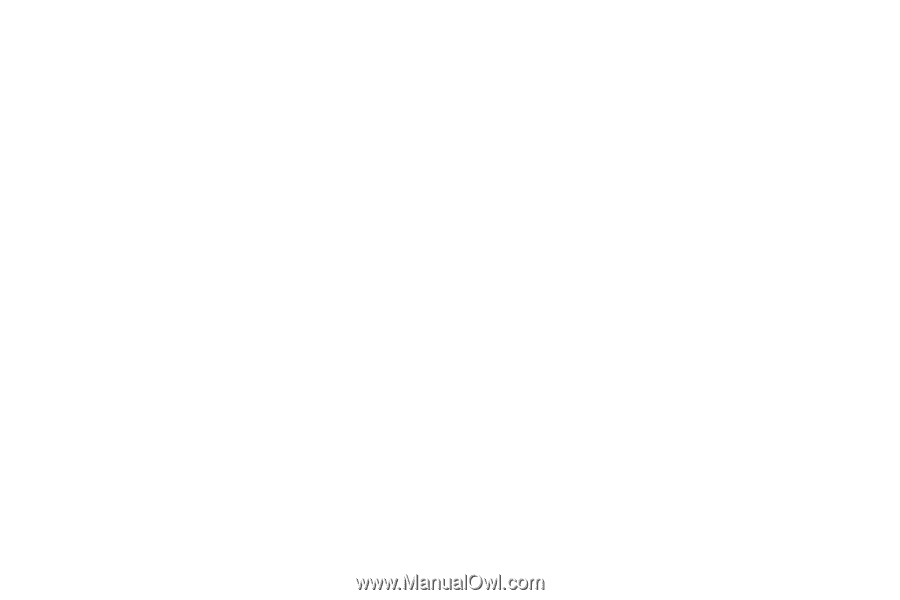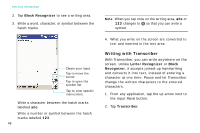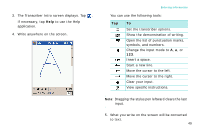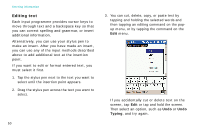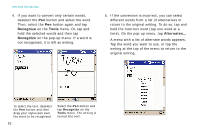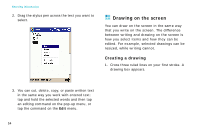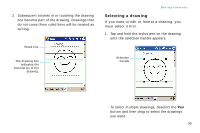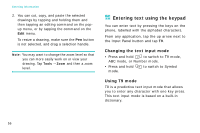Samsung i750 User Guide - Page 55
Editing writing, Tips for getting good recognition
 |
View all Samsung i750 manuals
Add to My Manuals
Save this manual to your list of manuals |
Page 55 highlights
You can cancel recognition by tapping Edit, then selecting Undo Recognize. Your input returns to the original writing. Tips for getting good recognition • Write neatly. • Write on the lines and let descenders, e.g., the tails of a g or a q, go below the line. Write the cross of the "t" and apostrophes below the top line so that they are not confused with the word above. Write periods and commas above the bottom line. • For better recognition, try increasing the zoom level to 300% using the Tools menu. • Write the characters of a word closely and leave big gaps between words so that the phone can easily tell where words begin and end. Entering information • Hyphenated words, foreign words that use special characters such as accents, and some punctuation cannot be converted. • If you add writing to a word to change it (such as changing a "3" to an "8") after you attempt to recognise the word, the writing you add will not be included if you attempt to recognise the writing again. Editing writing If you want to edit or format writing, you must select it first. 1. Tap the stylus pen next to the text you want to select until the insertion point appears. 53