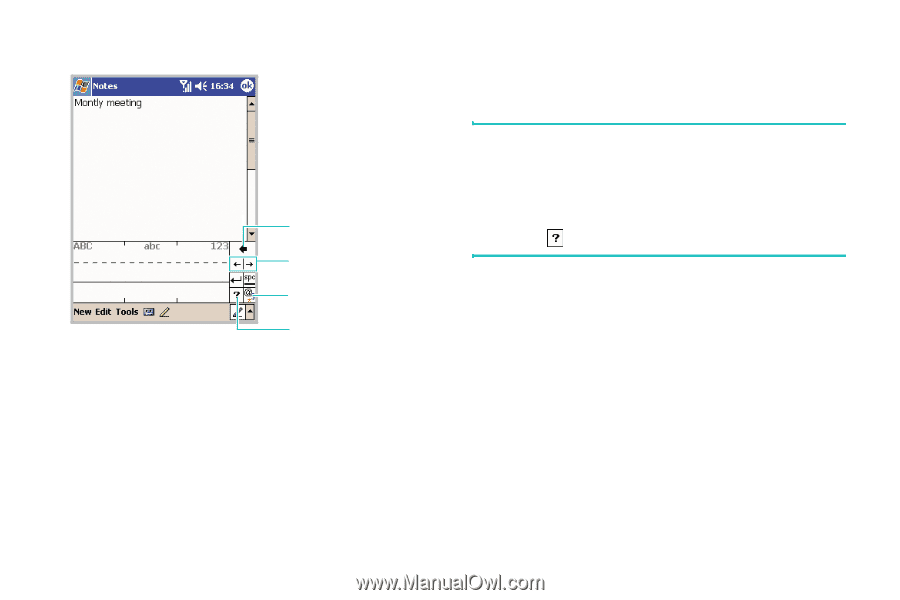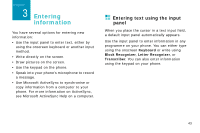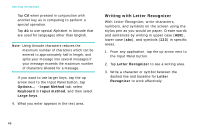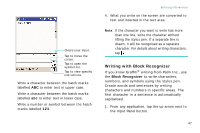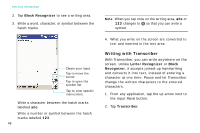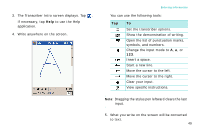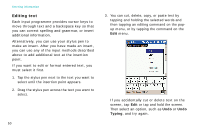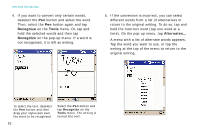Samsung i750 User Guide - Page 49
Writing with Block Recognizer, Block Recognizer
 |
View all Samsung i750 manuals
Add to My Manuals
Save this manual to your list of manuals |
Page 49 highlights
Clears your input. Tap to move the cursor. Tap to open the symbol list. Tap to view specific instructions. Write a character between the hatch marks labelled ABC to enter text in upper case. Write a character between the hatch marks labelled abc to enter text in lower case. Write a number or symbol between the hatch marks labelled 123. Entering information 4. What you write on the screen are converted to text and inserted in the text area. Note: If the character you want to write has more than one line, write the character without lifting the stylus pen. If a separate line is drawn, it will be recognised as a separate character. For details about writing characters, tap . Writing with Block Recognizer If you know Graffiti® writing from Palm Inc., use the Block Recognizer to write characters, numbers, and symbols using the stylus pen. Create words and sentences by writing characters and numbers in specific areas. The first character in a sentence is automatically capitalised. 1. From any application, tap the up arrow next to the Input Panel button. 47