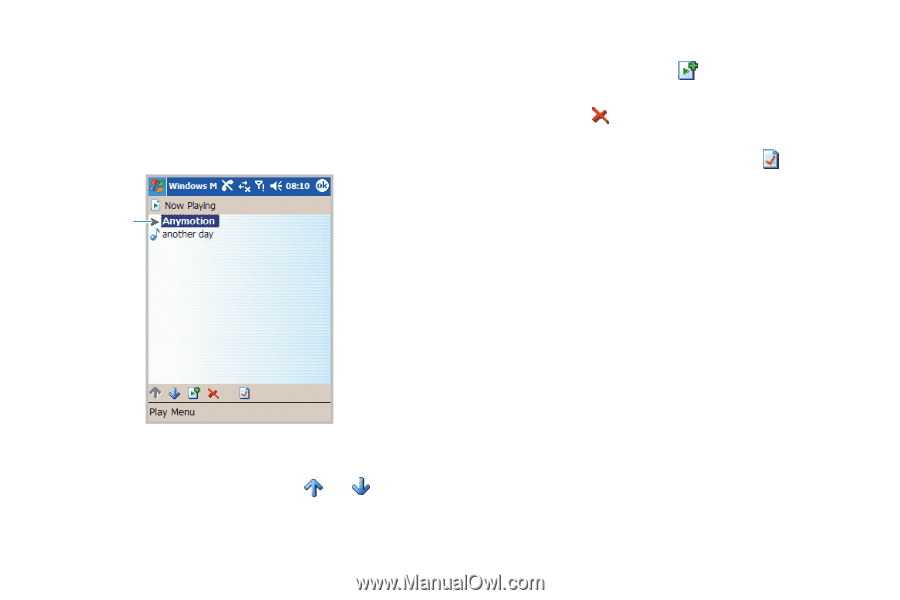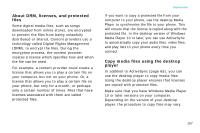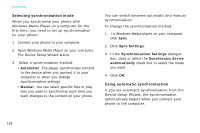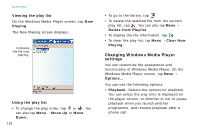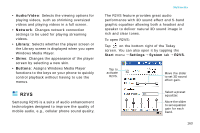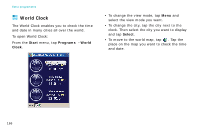Samsung i750 User Guide - Page 164
Changing Windows Media Player, settings, Playing, Move Up, Delete from Playlist, Clear Now, Options
 |
View all Samsung i750 manuals
Add to My Manuals
Save this manual to your list of manuals |
Page 164 highlights
Multimedia Viewing the play list On the Windows Media Player screen, tap Now Playing. The Now Playing screen displays. Indicates the file now playing. Using the play list • To change the play order, tap or . You can also tap Menu → Move Up or Move Down. 162 • To go to the library, tap . • To delete the selected file from the current play list, tap . You can also tap Menu → Delete from Playlist. • To display the file information, tap . • To clear the play list, tap Menu → Clear Now Playing. Changing Windows Media Player settings You can customise the appearance and functionality of Windows Media Player. On the Windows Media Player screen, tap Menu → Options... You can use the following options: • Playback: Selects the options for playback. You can select the way time is displayed on the player screen, or whether or not to pause playback when you launch another programme, and resume playback after a phone call.