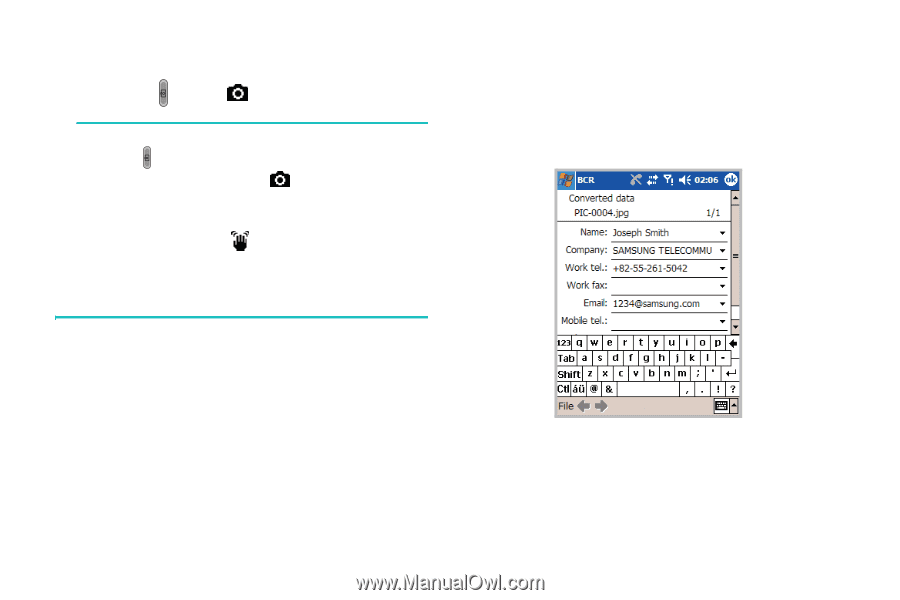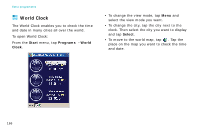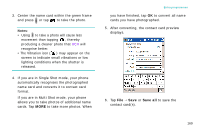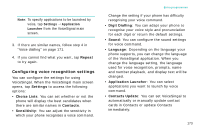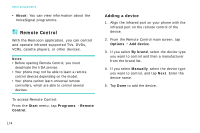Samsung i750 User Guide - Page 171
Save all, automatically recognises the photographed
 |
View all Samsung i750 manuals
Add to My Manuals
Save this manual to your list of manuals |
Page 171 highlights
3. Center the name card within the green frame and press or tap to take the photo. Notes: • Using to take a photo will cause less movement than tapping , thereby producing a clearer photo that BCR will recognise better. • The Vibration icon ( ) may appear on the screen to indicate small vibrations or low lighting conditions when the shutter is released. 4. If you are in Single Shot mode, your phone automatically recognises the photographed name card and converts it to contact card format. If you are in Multi Shot mode, your phone allows you to take photos of additional name cards. Tap MORE to take more photos. When Extra programmes you have finished, tap OK to convert all name cards you have photographed. 5. After converting, the contact card preview displays. 6. Tap File → Save or Save all to save the contact card(s). 169