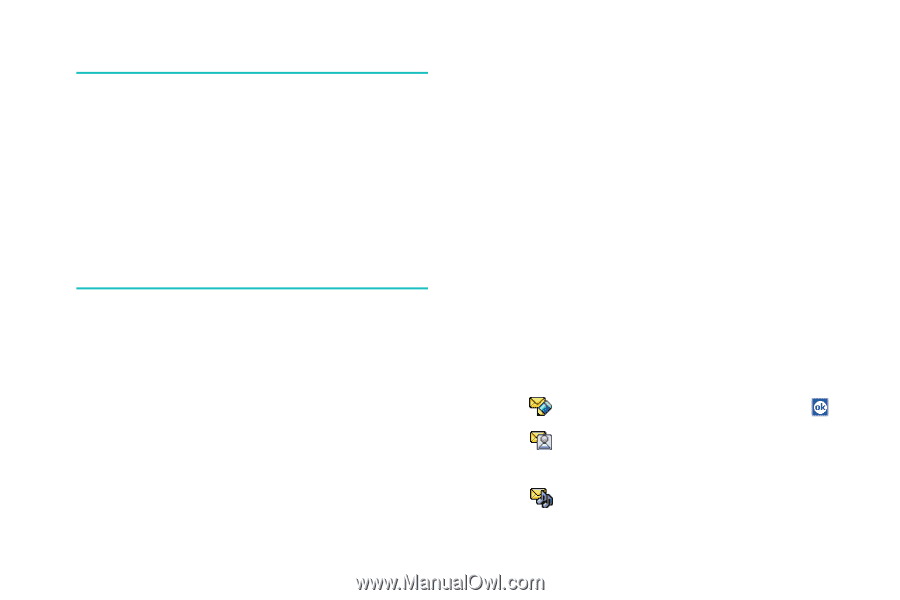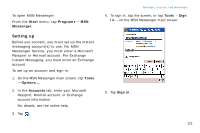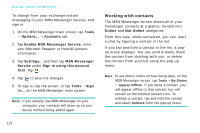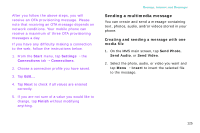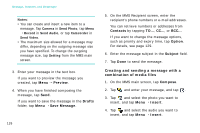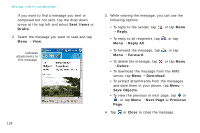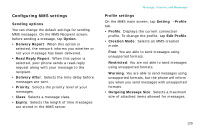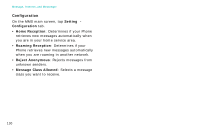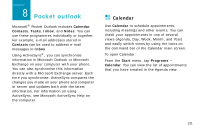Samsung i750 User Guide - Page 128
Creating and sending a message with a, combination of media files, Preview, Drafts, Save Message
 |
View all Samsung i750 manuals
Add to My Manuals
Save this manual to your list of manuals |
Page 128 highlights
Message, Internet, and Messenger Notes: • You can create and insert a new item to a message. Tap Camera in Send Photo, tap Menu → Record in Send Audio, or tap Camcorder in Send Video. • The maximum size allowed for a message may differ, depending on the outgoing message size you have specified. To change the outgoing message size, tap Setting from the MMS main screen. 3. Enter your message in the text box. If you want to preview the message you created, tap Menu → Preview. 4. When you have finished composing the message, tap Send. If you want to save the message in the Drafts folder, tap Menu → Save Message. 126 5. On the MMS Recipient screen, enter the recipient's phone numbers or e-mail addresses. You can retrieve numbers or addresses from Contacts by tapping TO..., CC..., or BCC... If you want to change the message options, such as priority and expiry time, tap Option. For details, see page 129. 6. Enter the message subject in the Subject field. 7. Tap Done to send the message. Creating and sending a message with a combination of media files 1. On the MMS main screen, tap Compose. 2. Tap and enter your message, and tap . 3. Tap and select the photo you want to insert, and tap Menu → Insert. 4. Tap and select the audio you want to insert, and tap Menu → Insert.