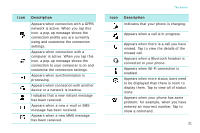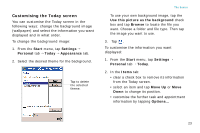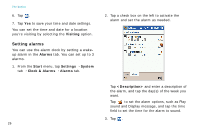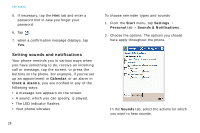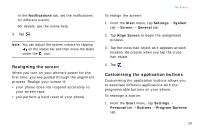Samsung i750 User Guide - Page 26
Customising your phone, Setting the time and date - hard reset
 |
View all Samsung i750 manuals
Add to My Manuals
Save this manual to your list of manuals |
Page 26 highlights
The basics • tap the Today timeout check box and then select the number of hours from the dropdown list. If you don't use your phone after the specified length of time has elapsed, the screen switches to the Today screen. Customising your phone You can customise the phone settings to suit the way you work. Setting the time and date When you turn on your phone's power for the first time, you are guided through setting the time. Set the time again if: • the battery is completely discharged. • you perform a hard reset of your phone. 1. From the Start menu, tap Settings → System tab → Clock & Alarms → Time tab. 3. Tap . 24
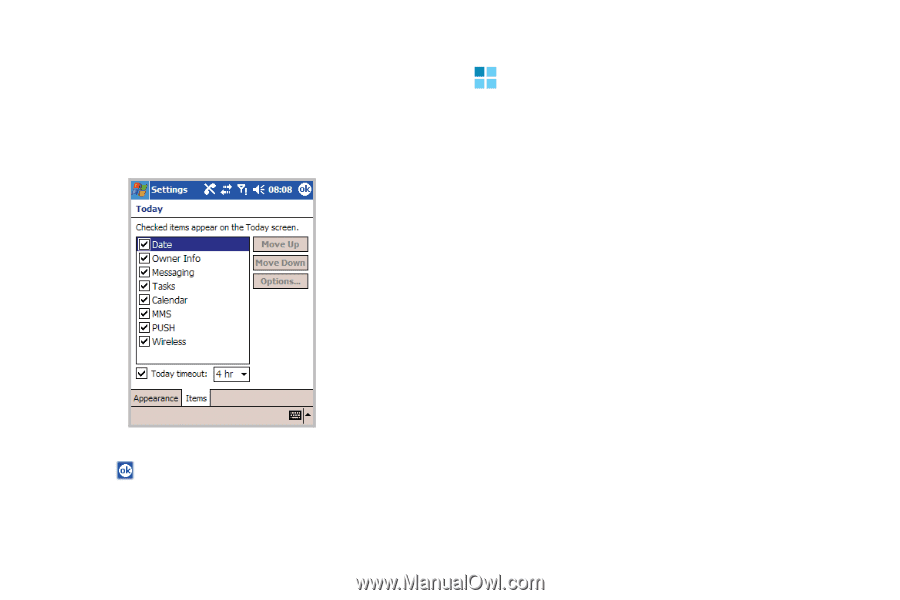
The basics
24
• tap the
Today timeout
check box and then
select the number of hours from the drop-
down list. If you don’t use your phone after
the specified length of time has elapsed, the
screen switches to the Today screen.
3.
Tap
.
Customising your phone
You can customise the phone settings to suit the
way you work.
Setting the time and date
When you turn on your phone’s power for the
first time, you are guided through setting the
time. Set the time again if:
•
the battery is completely discharged.
•
you perform a hard reset of your phone.
1.
From the
Start
menu, tap
Settings
→
System
tab
→
Clock & Alarms
→
Time
tab.