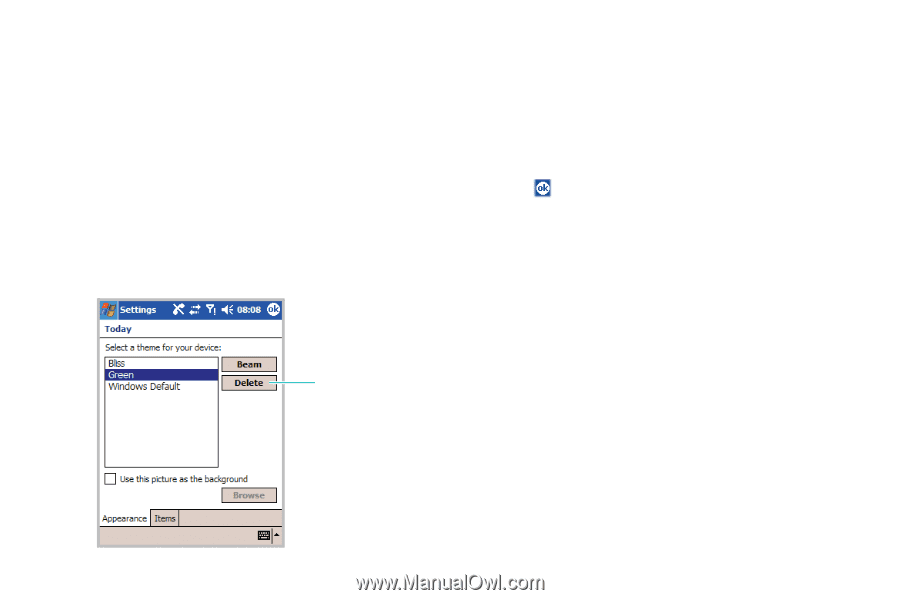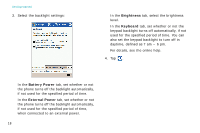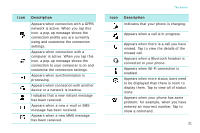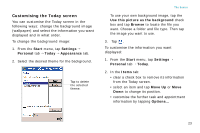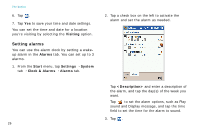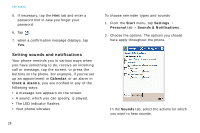Samsung i750 User Guide - Page 25
Customising the Today screen, Start, Settings, Personal, Today, Appearance
 |
View all Samsung i750 manuals
Add to My Manuals
Save this manual to your list of manuals |
Page 25 highlights
Customising the Today screen You can customise the Today screen in the following ways: change the background image (wallpaper) and select the information you want displayed and in what order. To change the background image: 1. From the Start menu, tap Settings → Personal tab → Today → Appearance tab. 2. Select the desired theme for the background. Tap to delete the selected theme. The basics To use your own background image, tap the Use this picture as the background check box and tap Browse to locate the file you want. Choose a folder and file type. Then tap the image you want to use. 3. Tap . To customise the information you want displayed: 1. From the Start menu, tap Settings → Personal tab → Today. 2. In the Items tab: • clear a check box to remove its information from the Today screen. • select an item and tap Move Up or Move Down to change its position. • customise the further task and appointment information by tapping Options... 23