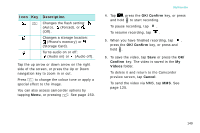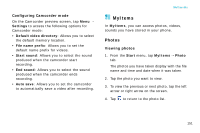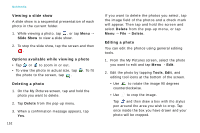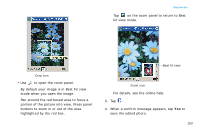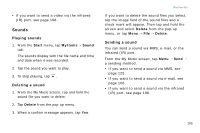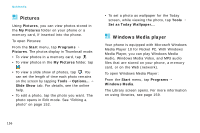Samsung i750 User Guide - Page 153
MyItems, Photos
 |
View all Samsung i750 manuals
Add to My Manuals
Save this manual to your list of manuals |
Page 153 highlights
Configuring Camcorder mode On the Camcorder preview screen, tap Menu → Settings to access the following options for Camcorder mode: • Default video directory: Allows you to select the default memory location. • File name prefix: Allows you to set the default name prefix for videos. • Start sound: Allows you to select the sound produced when the camcorder start recording. • End sound: Allows you to select the sound produced when the camcorder ends recording. • Auto save: Allows you to set the camcorder to automatically save a video after recording. Multimedia MyItems In MyItems, you can access photos, videos, sounds you have stored in your phone. Photos Viewing photos 1. From the Start menu, tap MyItems → Photo tab. The photos you have taken display with the file name and time and date when it was taken. 2. Tap the photo you want to view. 3. To view the previous or next photo, tap the left arrow or right arrow on the screen. 4. Tap to return to the photo list. 151