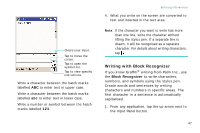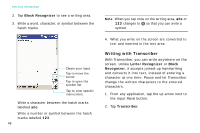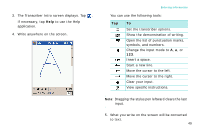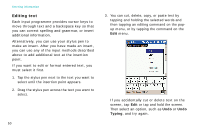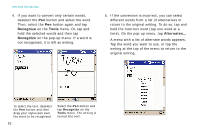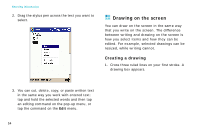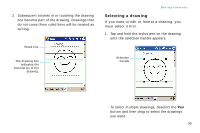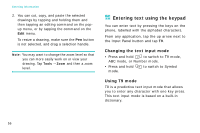Samsung i750 User Guide - Page 54
return to the original writing. To do so, tap and, different words from a list of alternatives or
 |
View all Samsung i750 manuals
Add to My Manuals
Save this manual to your list of manuals |
Page 54 highlights
Entering information 4. If you want to convert only certain words, deselect the Pen button and select the word. Then, select the Pen button again and tap Recognize on the Tools menu. Or, tap and hold the selected words and then tap Recognize on the pop-up menu. If a word is not recognised, it is left as writing. 5. If the conversion is incorrect, you can select different words from a list of alternatives or return to the original writing. To do so, tap and hold the incorrect word (tap one word at a time). On the pop-up menu, tap Alternates... A menu with a list of alternate words appears. Tap the word you want to use, or tap the writing at the top of the menu to return to the original writing. To select the text, deselect the Pen button and then drag your stylus pen over the word to be recognised. 52 Select the Pen button and tap Recognize on the Tools menu. The writing is turned into text.