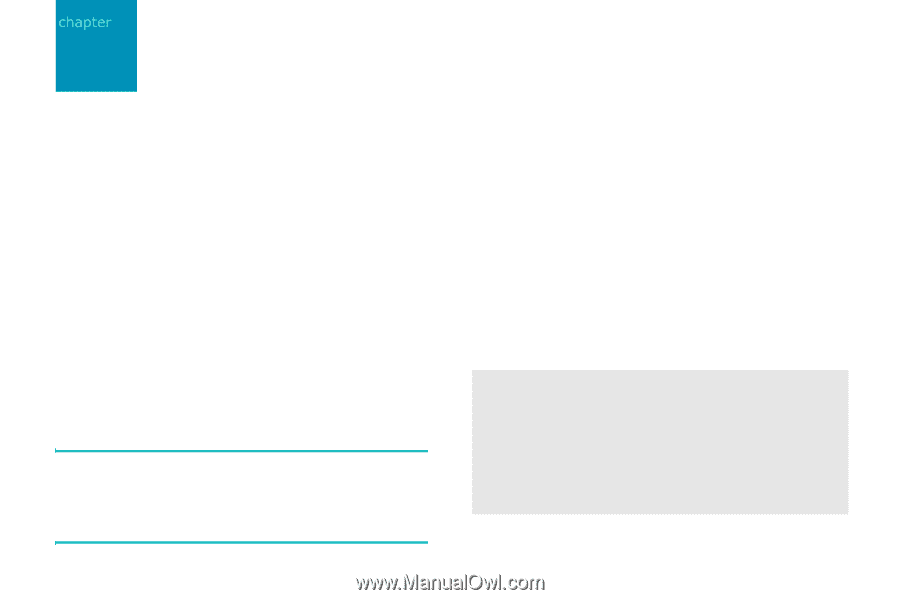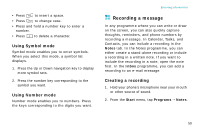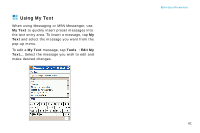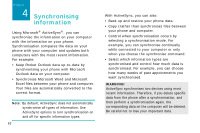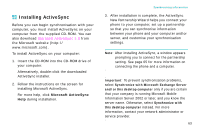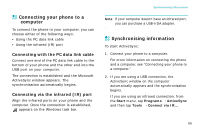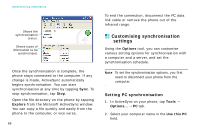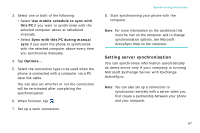Samsung i750 User Guide - Page 64
Synchronising information, Synchronise Microsoft Word and Microsoft
 |
View all Samsung i750 manuals
Add to My Manuals
Save this manual to your list of manuals |
Page 64 highlights
4 Synchronising information Using Microsoft® ActiveSync®, you can synchronise the information on your computer with the information on your phone. Synchronisation compares the data on your phone with your computer and updates both computers with the most recent information. For example: • Keep Pocket Outlook data up-to-date by synchronising your phone with Microsoft Outlook data on your computer. • Synchronise Microsoft Word and Microsoft Excel files between your phone and computer. Your files are automatically converted to the correct format. Note: By default, ActiveSync does not automatically synchronise all types of information. Use ActiveSync options to turn synchronisation on and off for specific information types. 62 With ActiveSync, you can also: • Back up and restore your phone data. • Copy (rather than synchronise) files between your phone and computer. • Control when synchronisation occurs by selecting a synchronisation mode. For example, you can synchronise continually while connected to your computer or only when you choose the synchronise command. • Select which information types are synchronised and control how much data is synchronised. For example, you can choose how many weeks of past appointments you want synchronised. WARNING! ActiveSync synchronises two devices using most recent information. Therefore, if you delete specific data from the phone after a synchronisation, and then perform a synchronisation again, the corresponding data on the computer will be deleted. Be careful not to lose your important data.