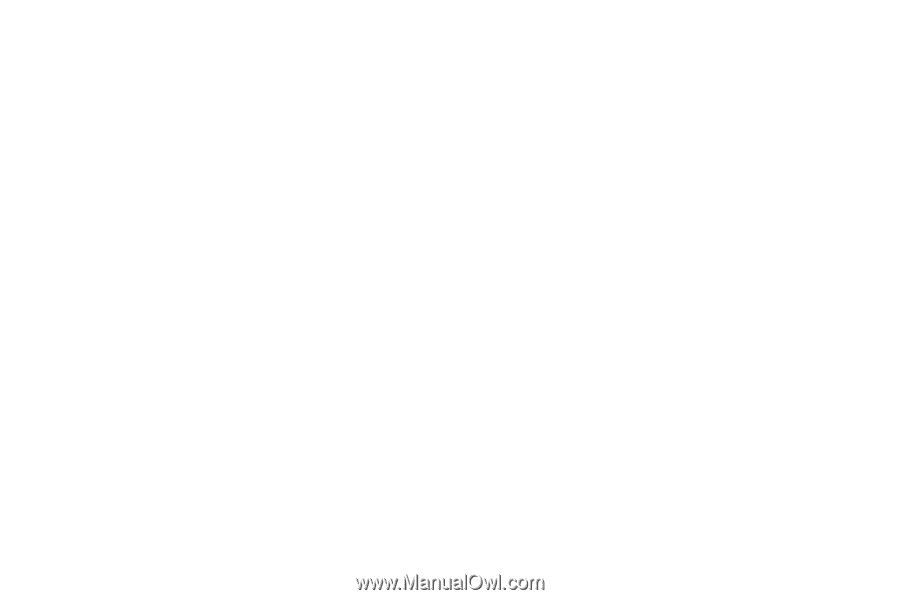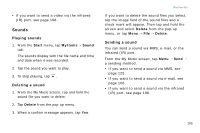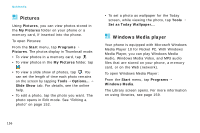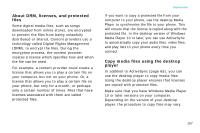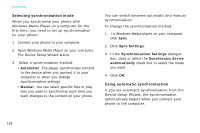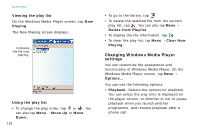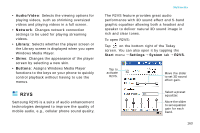Samsung i750 User Guide - Page 161
Using libraries, Library, Sync List, Clear List, Start Sync, Queue Up, Delete from Library
 |
View all Samsung i750 manuals
Add to My Manuals
Save this manual to your list of manuals |
Page 161 highlights
Using manual synchronisation If you set manual synchronisation from the Device Setup Wizard, you must specify the content you want to synchronise before starting synchronisation. 1. Connect your phone to the computer. 2. Open Windows Media Player on the computer. 3. Click Library, click List, and then click Sync List. If necessary, to clear the list before beginning, click Sync List, and then click Clear List. 4. Drag items from the Contents or Details pane in your library to the List pane to add them to the list of items to be synchronised. 5. In the List pane, verify that the items you have selected to synchronise will all fit on the device. 6. Click Start Sync. Multimedia Using libraries A library is a file list provided by Windows Media Player to retrieve media files in the phone's memory or a memory card. The Library screen contains categories, such as My Music, My Videos, My TV, and My Playlists. Using the Library screen, you can sort your content by criteria, such as artist name, album title, or genre. From the Windows Media Player main screen, tap Menu → Library. On the Library screen, you can use the following options by tapping Menu. • Queue Up: Adds the selected file to the end of the current play list. • Delete from Library: Deletes the selected file from the library. • Library: Allows you to select the library that you want to view (for example, the library of files stored on your phone or a memory card). 159