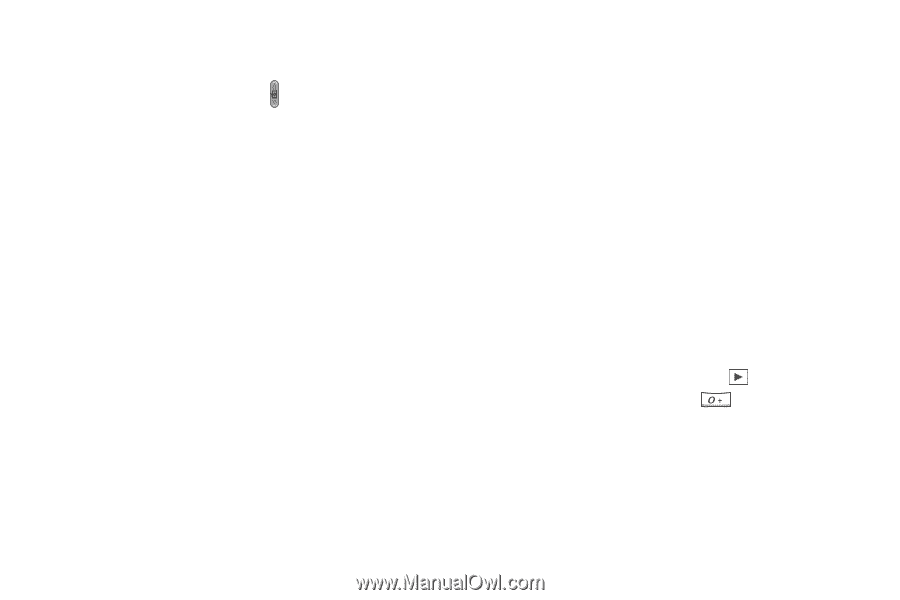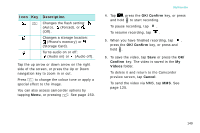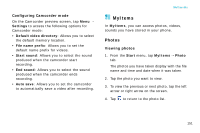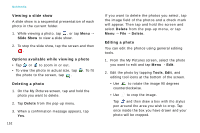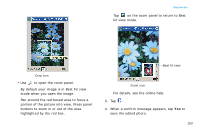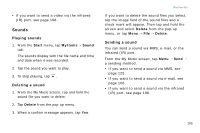Samsung i750 User Guide - Page 152
Resolution, Quality, White Balance, Flash, Brightness, Sound on, Self Timer, Movie effect, Go
 |
View all Samsung i750 manuals
Add to My Manuals
Save this manual to your list of manuals |
Page 152 highlights
Multimedia Using the auto focus function In Camcorder mode, press halfway down to automatically adjust the focus. The colour of the focus frame changes briefly to green and back to white. If the red focus frame appears, try again to adjust the focus. Options available in Camcorder mode When you tap Menu from the Camcorder preview screen, the following options are available: • Resolution: Allows you to select an image resolution. • Quality: Allows you to select an image quality setting. • White Balance: Allows you to customise the white balance to make you video image warmer or cooler, depending on lighting conditions. • Flash: Allows you to change the flash settings. 150 • Brightness: Allows you to adjust the video image brightness. • Sound on/Sound off: Allows you to turn audio on or off. • Self Timer: Allows you to set a time delay before the camera records a video. • Movie effect: Allows you to apply a special effect. • Go to: Allows you to move to Camera mode or the My Videos folder in MyItems. • Settings: Allows you to configure Camcorder mode. See "Configuration Camcorder mode." Playing videos To access all of your videos, tap at the bottom of the screen or press from the Camcorder preview screen. The My Videos folder in MyItems opens and displays the videos you have recorded.