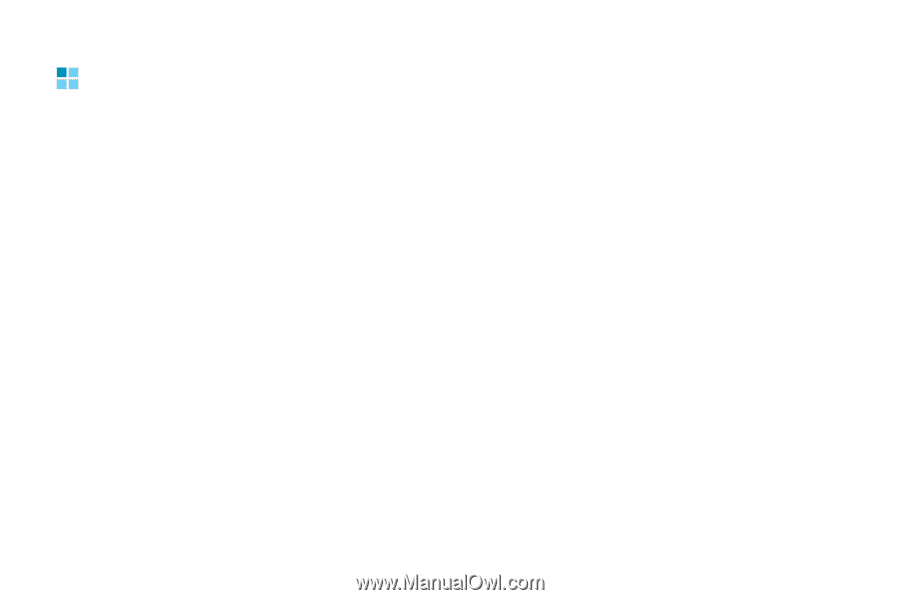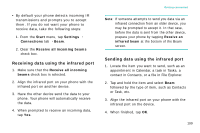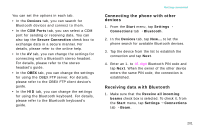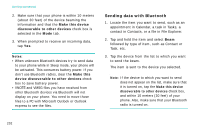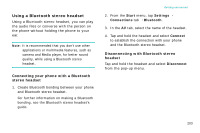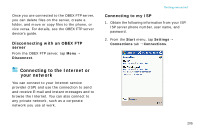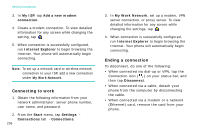Samsung i750 User Guide - Page 206
Connecting to an OBEX FTP server
 |
View all Samsung i750 manuals
Add to My Manuals
Save this manual to your list of manuals |
Page 206 highlights
Getting connected Connecting to an OBEX FTP server You can access the FTP servers via Bluetooth profile (OBEX) so that you can exchange files between your phone and the FTP servers on other Bluetooth devices, and manage files. Accessing an OBEX FTP server 1. Make sure that Bluetooth is turned on and the Make this device discoverable to other devices check box is selected. 2. From the Start menu, tap Programs → OBEX FTP. 3. To search for Bluetooth devices, tap Yes. If necessary, tap Menu → Search for FTP server to search for Bluetooth devices. After searching, a list of devices to which you can connect displays. 204 4. Select the device of an OBEX FTP server and tap OK. 5. If the owner of the device wants to pair with your phone and enters a Bluetooth PIN code, a message prompting you to add the server to your device list appears. Tap Yes. 6. Enter the same PIN code in the Passkey field and tap Next. When the same PIN code is entered on your phone, pairing is complete. 7. When a message appears to confirm the server access, tap Yes. 8. If necessary, change the display name of the server. 9. Tap Finish. You are connected to the OBEX FTP server.