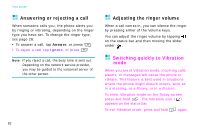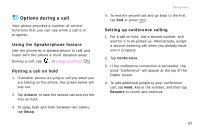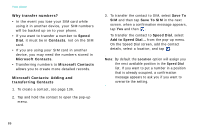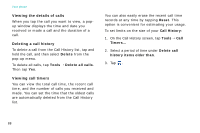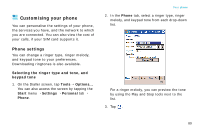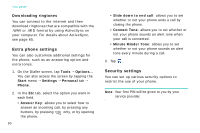Samsung i750 User Guide - Page 89
Setting up the Speed Dial list, Managing your Call History, Speed Dial, Location, Call History
 |
View all Samsung i750 manuals
Add to My Manuals
Save this manual to your list of manuals |
Page 89 highlights
Setting up the Speed Dial list You can assign frequently-used phone number in Contacts to the location 2 through 99. The location 1 in the Speed Dial list is preset for the voicemail server number. To add a contact to the Speed Dial list: 1. On the Dialler screen, tap Speed Dial. 2. Tap New and then select a number from the Contacts list. 3. From the Location field, select a location by tapping the up or down arrow or typing on the onscreen keyboard. 4. Tap . To edit location assignments, tap the contact from the Speed Dial list. Your phone Managing your Call History The Call History details all incoming, outgoing, and missed calls, and also provides a summary of total calls. The Call History can also tell you when a call was initiated, how long it lasted, and provides easy access to any notes taken during a call. On the Dialler screen, tap Call History. If necessary, select the category of the call history to be displayed on the list, from the top left of the screen. Tap and hold to display the pop-up menu of actions. The time you received or made a call 87