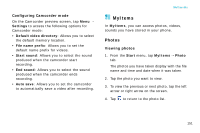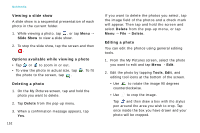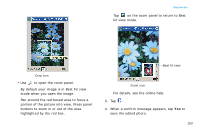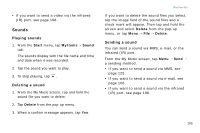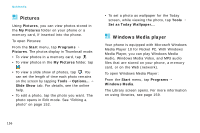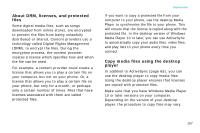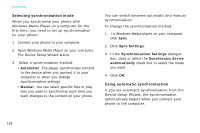Samsung i750 User Guide - Page 158
Pictures, Windows Media player, Start, Programs, Tools, Slide Show, Windows Media
 |
View all Samsung i750 manuals
Add to My Manuals
Save this manual to your list of manuals |
Page 158 highlights
Multimedia Pictures Using Pictures, you can view photos stored in the My Pictures folder on your phone or a memory card, if inserted into the phone. To open Pictures: From the Start menu, tap Programs → Pictures. The photos display in Thumbnail mode. • To view photos in a memory card, tap . • To view photos in the My Pictures folder, tap . • To view a slide show of photos, tap . You can set the length of time each photo remains on the screen by tapping Tools → Options... → Slide Show tab. For details, see the online help. • To edit a photo, tap the photo you want. The photo opens in Edit mode. See "Editing a photo" on page 152. • To set a photo as wallpaper for the Today screen, while viewing the photo, tap Tools → Set as Today Wallpaper... Windows Media player Your phone is equipped with Microsoft Windows Media Player 10 for Pocket PC. With Windows Media Player, you can play Windows Media Audio, Windows Media Video, and MP3 audio files that are stored on your phone, a memory card, or on the Web (network). To open Windows Media Player: From the Start menu, tap Programs → Windows Media. The Library screen opens. For more information on using libraries, see page 159. 156