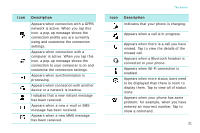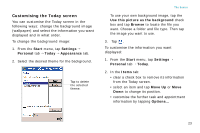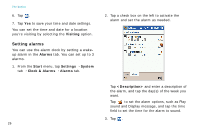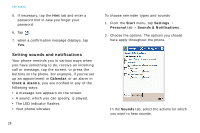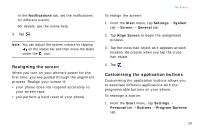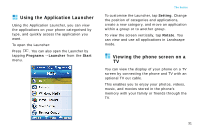Samsung i750 User Guide - Page 28
Setting alarms, Visiting, Alarms, Start, Settings, System, Clock & Alarms, <Description>
 |
View all Samsung i750 manuals
Add to My Manuals
Save this manual to your list of manuals |
Page 28 highlights
The basics 6. Tap . 7. Tap Yes to save your time and date settings. You can set the time and date for a location you're visiting by selecting the Visiting option. Setting alarms You can use the alarm clock by setting a wakeup alarm in the Alarms tab. You can set up to 3 alarms. 1. From the Start menu, tap Settings → System tab → Clock & Alarms → Alarms tab. 2. Tap a check box on the left to activate the alarm and set the alarm as needed. Tap and enter a description of the alarm, and tap the day(s) of the week you want. Tap to set the alarm options, such as Play sound and Display message, and tap the time field to set the time for the alarm to sound. 3. Tap . 26
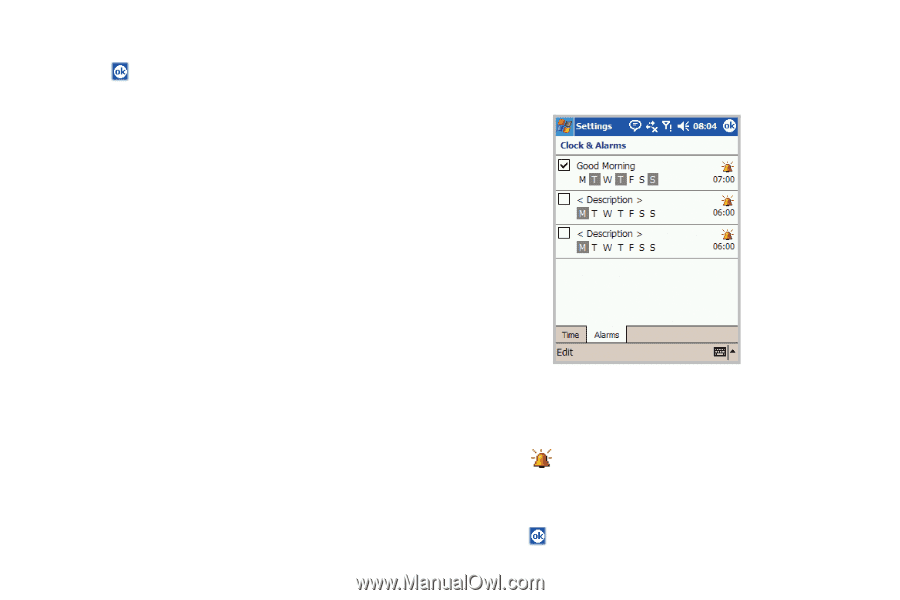
The basics
26
6. Tap
7. Tap
Yes
to save your time and date settings.
You can set the time and date for a location
you’re visiting by selecting the
Visiting
option.
Setting alarms
You can use the alarm clock by setting a wake-
up alarm in the
Alarms
tab. You can set up to 3
alarms.
1.
From the
Start
menu, tap
Settings
→
System
tab
→
Clock & Alarms
→
Alarms
tab.
2.
Tap a check box on the left to activate the
alarm and
set the alarm as needed
.
Tap
<Description>
and enter a description of
the alarm, and tap the day(s) of the week you
want.
Tap
to set the alarm options, such as Play
sound and Display message, and tap the time
field to set the time for the alarm to sound.
3. Tap