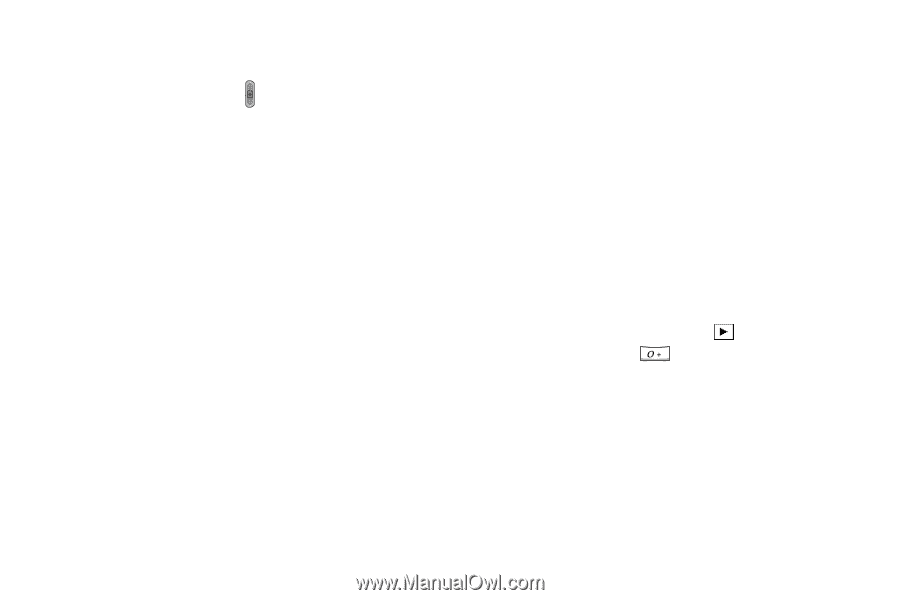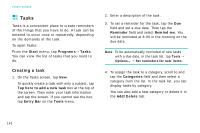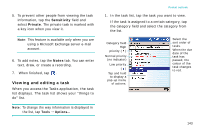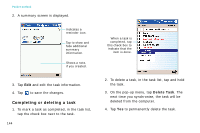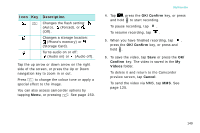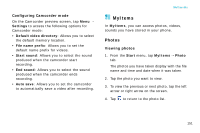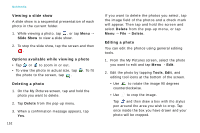Samsung i750 User Guide - Page 149
Shot Mode, BCR Shot, Resolution, Quality, White Balance, Flash, Brightness, Self Timer, Photo Effect
 |
View all Samsung i750 manuals
Add to My Manuals
Save this manual to your list of manuals |
Page 149 highlights
Using the auto focus function In Camera mode, press halfway down to automatically adjust the focus. The colour of the focus frame changes briefly to green and back to white. If the red focus frame appears, try again to adjust the focus. Options available in Camera mode When you tap Menu from the Camera preview screen, the following options are available: • Shot Mode: Allows you to change the camera shooting mode. If you select BCR Shot, see the BCR application. See page 167. • Resolution: Allows you to select an image resolution. • Quality: Allows you to select an image quality setting. • White Balance: Allows you to customise the white balance to make your photo warmer or cooler, depending on lighting conditions. • Flash: Allows you to change the flash settings. Multimedia • Brightness: Allows you to adjust the image brightness. • Self Timer: Allows you to set a time delay before the camera takes a photo. • Photo Effect: Allows you to apply a special effect. • Go to: Allows you to move to Camcorder mode or the My Pictures folder in MyItems. • Settings: Allows you to configure Camera mode. See "Configuring Camera mode." Viewing photos To view all of your photos, tap at the bottom of the screen or press from the Camera preview screen. The My Pictures folder in MyItems opens and displays the photos you have taken. 147