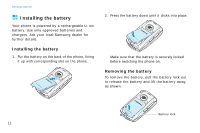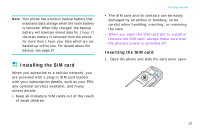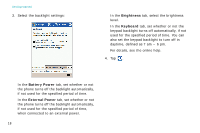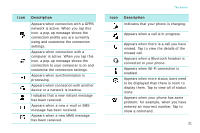Samsung i750 User Guide - Page 19
Using the backlight, Start, Settings, System, Power, Battery, Wireless, Advanced, LCD Off, Backlight
 |
View all Samsung i750 manuals
Add to My Manuals
Save this manual to your list of manuals |
Page 19 highlights
To adjust the power setting: 1. From the Start menu, tap Settings → System tab → Power. 2. Select the power settings: In the Battery tab, you can check the remaining amount of battery power. In the Wireless tab, you can turn the phone functions on or off. You can also turn Bluetooth on or off. In the Advanced tab, you can set whether or not the phone turns off the backlight after the specific period of time when the phone is inactive and the main battery is being used as the power source, or when connected to an external power. In the LCD Off tab, you can set the length of time the display turns on after a call is established. After the specified time, the display turns off. For details, see the online help. 3. Tap . Getting started Using the backlight You can turn off or on the backlight of the screen and keypad to reduce the power consumption. Simply sliding the Power key down and holding will turn on or off the backlight. Note: Sliding the Power key down for approximately 1.5 seconds will force your phone in or out of Sleep mode. You can adjust the lighting time and the brightness for the backlight. To adjust the backlight setting: 1. From the Start menu, tap Settings. 2. In the System tab, tap Backlight. 17