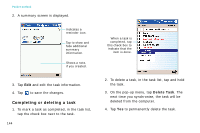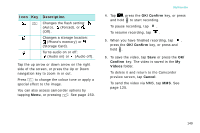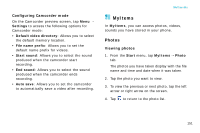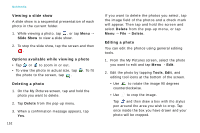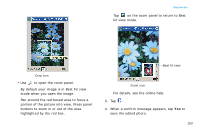Samsung i750 User Guide - Page 151
OK/Confirm, Confirm, Videos, Cancel
 |
View all Samsung i750 manuals
Add to My Manuals
Save this manual to your list of manuals |
Page 151 highlights
Icon Key Description Changes the flash setting: (Auto), (Forced), or (Off). Changes a storage location: (Phone's memory) or (Storage Card). Turns audio on or off: (Audio on) or (Audio off). Tap the up arrow or down arrow on the right side of the screen, or press the Up or Down navigation key to zoom in or out. Press to change the colour tone or apply a special effect to the image. You can also access camcorder options by tapping Menu, or pressing . See page 150. Multimedia 4. Tap , press the OK/Confirm key, or press and hold to start recording. To pause recording, tap . To resume recording, tap . 5. When you have finished recording, tap , press the OK/Confirm key, or press and hold . 6. To save the video, tap Save or press the OK/ Confirm key. The video is saved in the My Videos folder. To delete it and return to the Camcorder preview screen, tap Cancel. To send the video via MMS, tap MMS. See page 125. 149