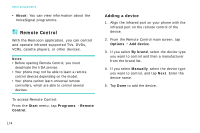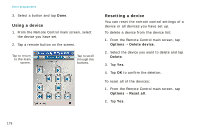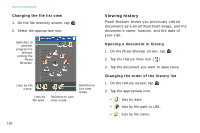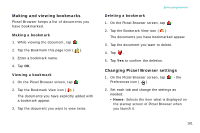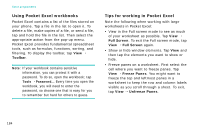Samsung i750 User Guide - Page 181
Opening a document by entering the file, path or URL, Go To, Address
 |
View all Samsung i750 manuals
Add to My Manuals
Save this manual to your list of manuals |
Page 181 highlights
• To move through the document, tap and hold the stylus pen, and draw a line on the screen in the direction you want. • To zoom in or out of the document, tap and drag the slider on the left of the screen. You can also zoom in or out by double-tapping and dragging upward or downward. Extra programmes • To rotate the screen 90 degrees counterclockwise, tap and then . • To fit the width of the page on the screen, tap and then . Opening a document by entering the file path or URL 1. On the Picsel Browser screen, tap . 2. Tap the Enter URL icon ( ). 3. Enter the file path or URL address in the Go To Address box. You can enter or select one of preset URL components on the screen. 4. Tap OK to open the document or the website. 179

179
Extra programmes
• To move through the document, tap and hold
the stylus pen, and draw a line on the screen
in the direction you want.
• To zoom in or out of the document, tap and
drag the slider on the left of the screen. You
can also zoom in or out by double-tapping
and dragging upward or downward.
• To rotate the screen 90 degrees
counterclockwise, tap
and then
.
• To fit the width of the page on the screen, tap
and then
.
Opening a document by entering the file
path or URL
1.
On the Picsel Browser screen, tap
.
2.
Tap the Enter URL icon (
).
3.
Enter the file path or URL address in the
Go To
Address
box.
You can enter or select one of preset URL
components on the screen.
4. Tap
OK
to open the document or the website.