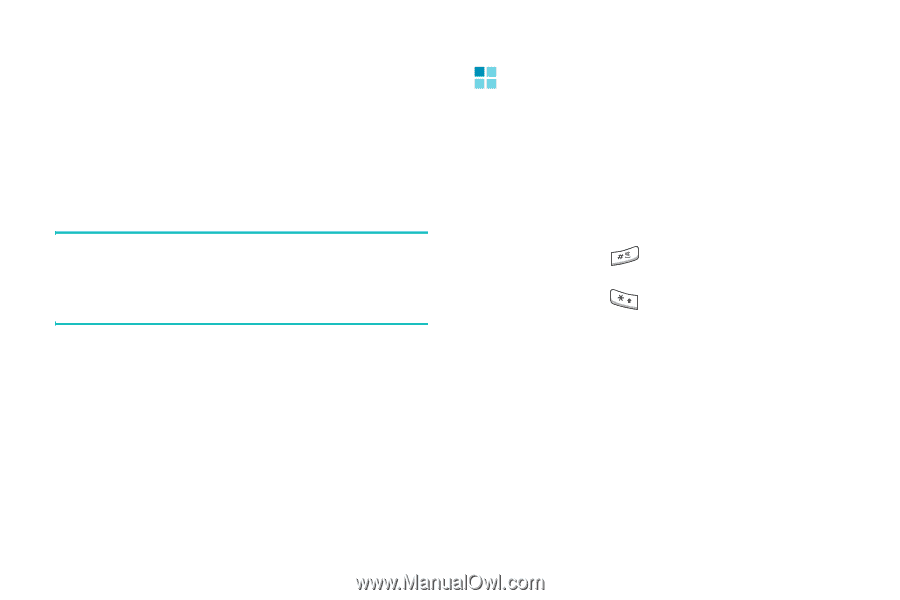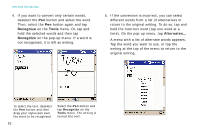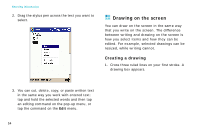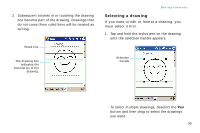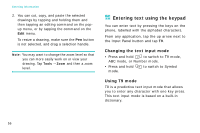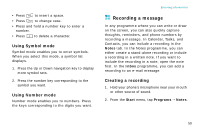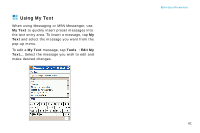Samsung i750 User Guide - Page 58
Entering text using the keypad, Changing the text input mode, Using T9 mode
 |
View all Samsung i750 manuals
Add to My Manuals
Save this manual to your list of manuals |
Page 58 highlights
Entering information 2. You can cut, copy, and paste the selected drawings by tapping and holding them and then tapping an editing command on the popup menu, or by tapping the command on the Edit menu. To resize a drawing, make sure the Pen button is not selected, and drag a selection handle. Note: You may want to change the zoom level so that you can more easily work on or view your drawing. Tap Tools → Zoom and then a zoom level. Entering text using the keypad You can enter text by pressing the keys on the phone, labelled with the alphabet characters. From any application, tap the up arrow next to the Input Panel button and tap T9. Changing the text input mode • Press and hold to switch to T9 mode, ABC mode, or Number mode. • Press and hold mode. to switch to Symbol Using T9 mode T9 is a predictive text input mode that allows you to enter any character with one key press. This text input mode is based on a built-in dictionary. 56