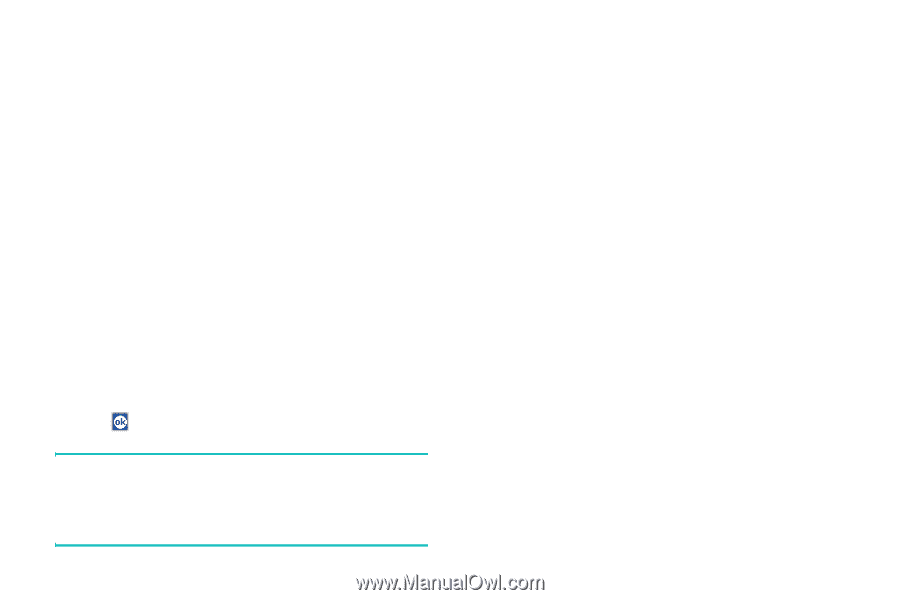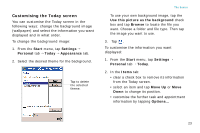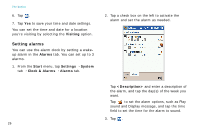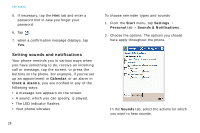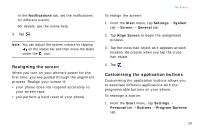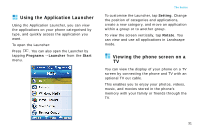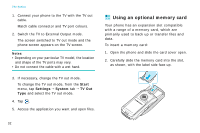Samsung i750 User Guide - Page 29
Entering owner information, Using a security password, Start, Settings, Personal, Owner Information
 |
View all Samsung i750 manuals
Add to My Manuals
Save this manual to your list of manuals |
Page 29 highlights
Entering owner information Owner Information identifies the owner or user of the phone. Name, company, address, phone number, e-mail address, and note information fields are available. 1. From the Start menu, tap Settings → Personal tab → Owner Information. You can also enter the owner information by tapping Tap here to set owner information on the Today screen. 2. From the Identification tab, fill in each input field. 3. If you want to attach notes, tap the Notes tab and enter notes. 4. Tap . Note: You can display the owner information or notes, or both when you are back from Sleep mode or when you turn on the phone's power. In the Options tab, tap the item you want. The basics Using a security password You can assign a security password to protect your phone from unauthorised use. Once a password is enabled, the password is required each time you access the Password application, wake up your phone, reboot the system, or synchronise information using ActiveSync. To set the password: 1. From the Start menu, tap Settings → Personal tab → Password → Password tab. 2. Tap the Prompt if device unused for check box and select the length of time of inactivity the phone waits before asking you for the password. You can choose from 0 minute to 24 hours. 3. Select a password type, 4 digit or alphanumeric password in the Password type field. 4. Enter a password in the Password field. 27