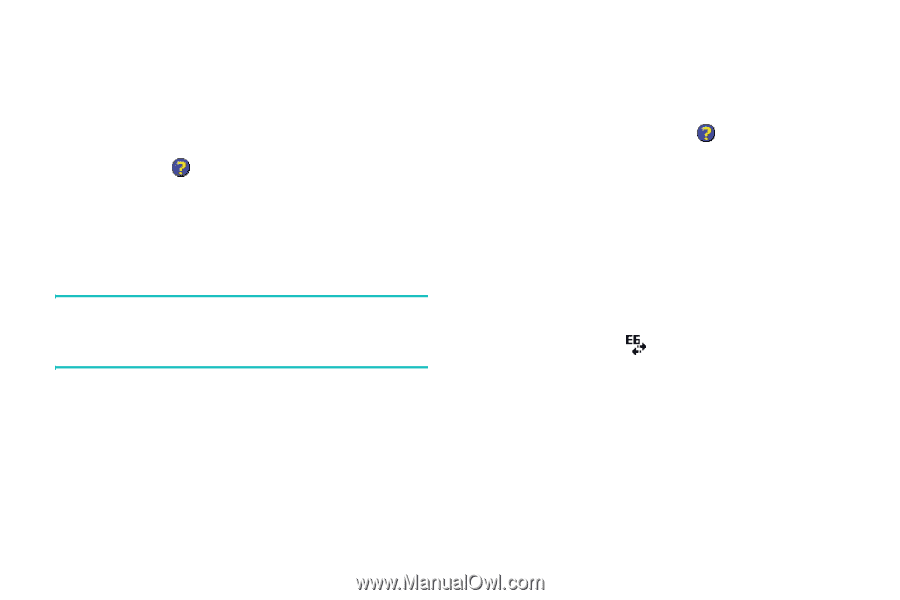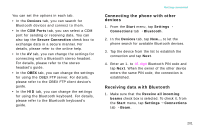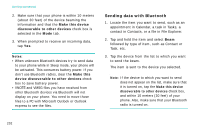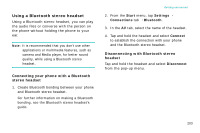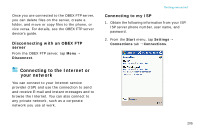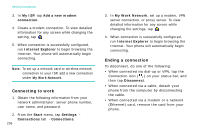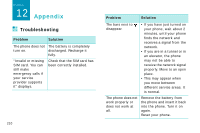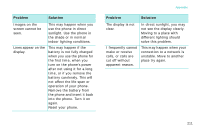Samsung i750 User Guide - Page 208
Connecting to work, Ending a connection, My ISP, Add a new modem, connection, Internet Explorer, Start
 |
View all Samsung i750 manuals
Add to My Manuals
Save this manual to your list of manuals |
Page 208 highlights
Getting connected 3. In My ISP, tap Add a new modem connection. 4. Create a modem connection. To view detailed information for any screen while changing the setting, tap . 5. When connection is successfully configured, run Internet Explorer to begin browsing the Internet. Your phone will automatically begin connecting. Note: To set up a network card or wireless network connection to your ISP, add a new connection under My Work Network. Connecting to work 1. Obtain the following information from your network administrator: server phone number, user name, and password. 2. From the Start menu, tap Settings → Connections tab → Connections. 206 3. In My Work Network, set up a modem, VPN server connection, or proxy server. To view detailed information for any screen while changing the settings, tap . 4. When connection is successfully configured, run Internet Explorer to begin browsing the Internet. Your phone will automatically begin connecting. Ending a connection To disconnect, do one of the following: • When connected via dial-up or VPN, tap the Connection icon ( ) on your status bar, and then tap Disconnect. • When connected via a cable, detach your phone from the computer by disconnecting the cable. • When connected via a modem or a network (Ethernet) card, remove the card from your phone.