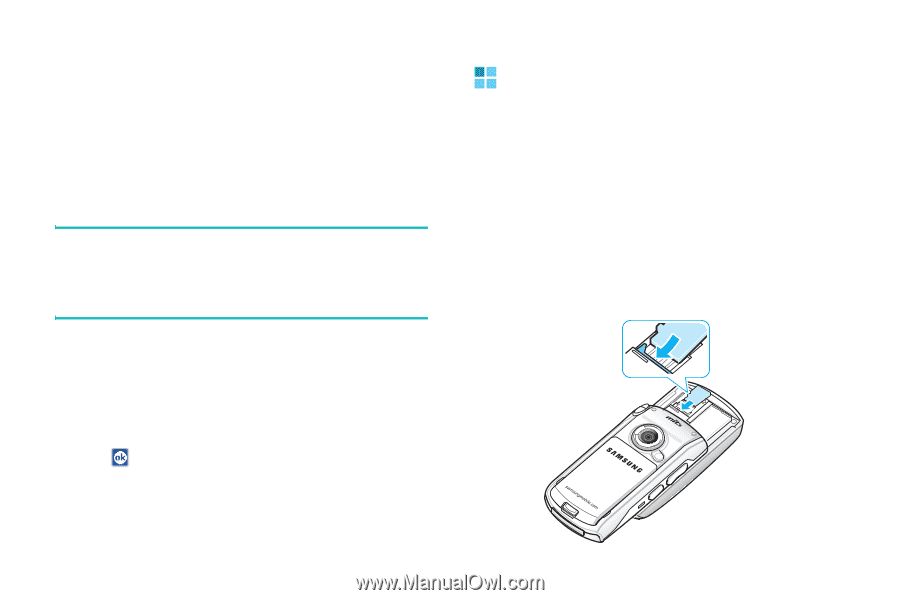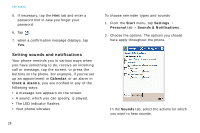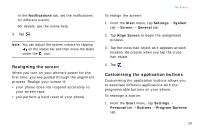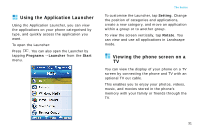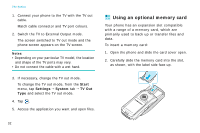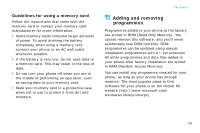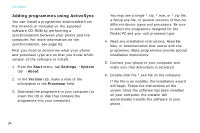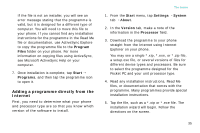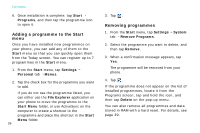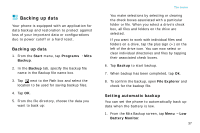Samsung i750 User Guide - Page 34
Using an optional memory card, Start, Settings, System, TV Out
 |
View all Samsung i750 manuals
Add to My Manuals
Save this manual to your list of manuals |
Page 34 highlights
The basics 1. Connect your phone to the TV with the TV out cable. Match cable connector and TV port colours. 2. Switch the TV to External Output mode. The screen switched to TV out mode and the phone screen appears on the TV screen. Notes: • Depending on your particular TV model, the location and shape of the TV ports may vary. • Do not connect the cable with a wet hand. 3. If necessary, change the TV out mode. To change the TV out mode, from the Start menu, tap Settings → System tab → TV Out Type and select the TV out mode. 4. Tap . 5. Access the application you want and open files. Using an optional memory card Your phone has an expansion slot compatible with a range of a memory card, which are primarily used to back up or transfer files and data. To insert a memory card: 1. Open the phone and slide the card cover open. 2. Carefully slide the memory card into the slot, as shown, with the label side face up. 32