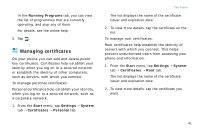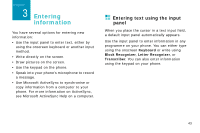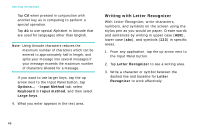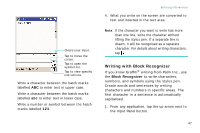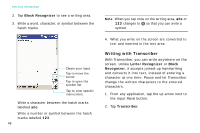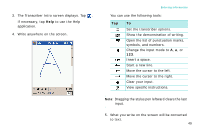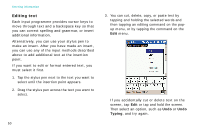Samsung i750 User Guide - Page 48
Writing with Letter Recognizer, Input Method, Keyboard, Large keys, Letter Recognizer, Letter
 |
View all Samsung i750 manuals
Add to My Manuals
Save this manual to your list of manuals |
Page 48 highlights
Entering information Tap Ctl when pressed in conjunction with another key as in computing to perform a special operation. Tap áü to use special Alphabet in Unicode that are used for languages other than English. Note: Using Unicode characters reduces the maximum number of characters which can be entered to approximately half in length, and splits your message into several messages if your message exceeds the maximum number of characters allowed for a message. If you want to use larger keys, tap the up arrow next to the Input Panel button, tap Options... → Input Method tab, select Keyboard in Input method, and then select Large keys. 4. What you enter appears in the text area. Writing with Letter Recognizer With Letter Recognizer, write characters, numbers, and symbols on the screen using the stylus pen as you would on paper. Create words and sentences by writing in upper case (ABC), lower case (abc), and symbols (123) in specific areas. 1. From any application, tap the up arrow next to the Input Panel button. 2. Tap Letter Recognizer to see a writing area. 3. Write a character or symbol between the dashed line and baseline for Letter Recognizer to work effectively. 46