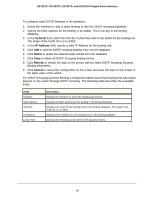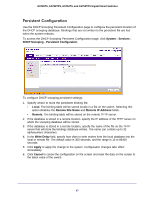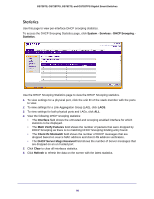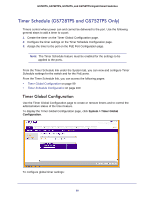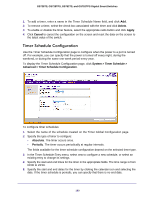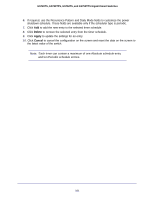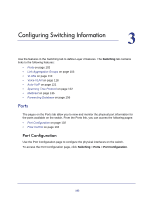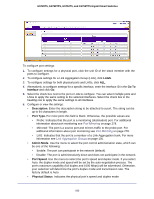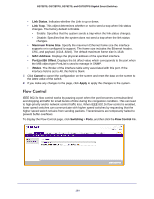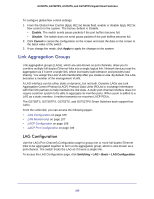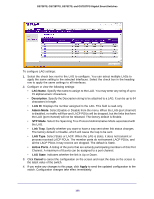Netgear GS752TS GS7xxTS-TPS Software Admin Manual - Page 101
Delete, Apply, Cancel, to cancel the configuration on the screen and reset the data on the screen
 |
View all Netgear GS752TS manuals
Add to My Manuals
Save this manual to your list of manuals |
Page 101 highlights
GS728TS, GS728TPS, GS752TS, and GS752TPS Gigabit Smart Switches 6. If required, use the Recurrence Pattern and Daily Mode fields to customize the power shutdown schedule. These fields are available only if the scheduler type is periodic. 7. Click Add to add the new entry to the selected timer schedule. 8. Click Delete to remove the selected entry from the timer schedule. 9. Click Apply to update the settings for an entry. 10. Click Cancel to cancel the configuration on the screen and reset the data on the screen to the latest value of the switch. Note: Each timer can contain a maximum of one Absolute schedule entry and ten Periodic schedule entries. 101
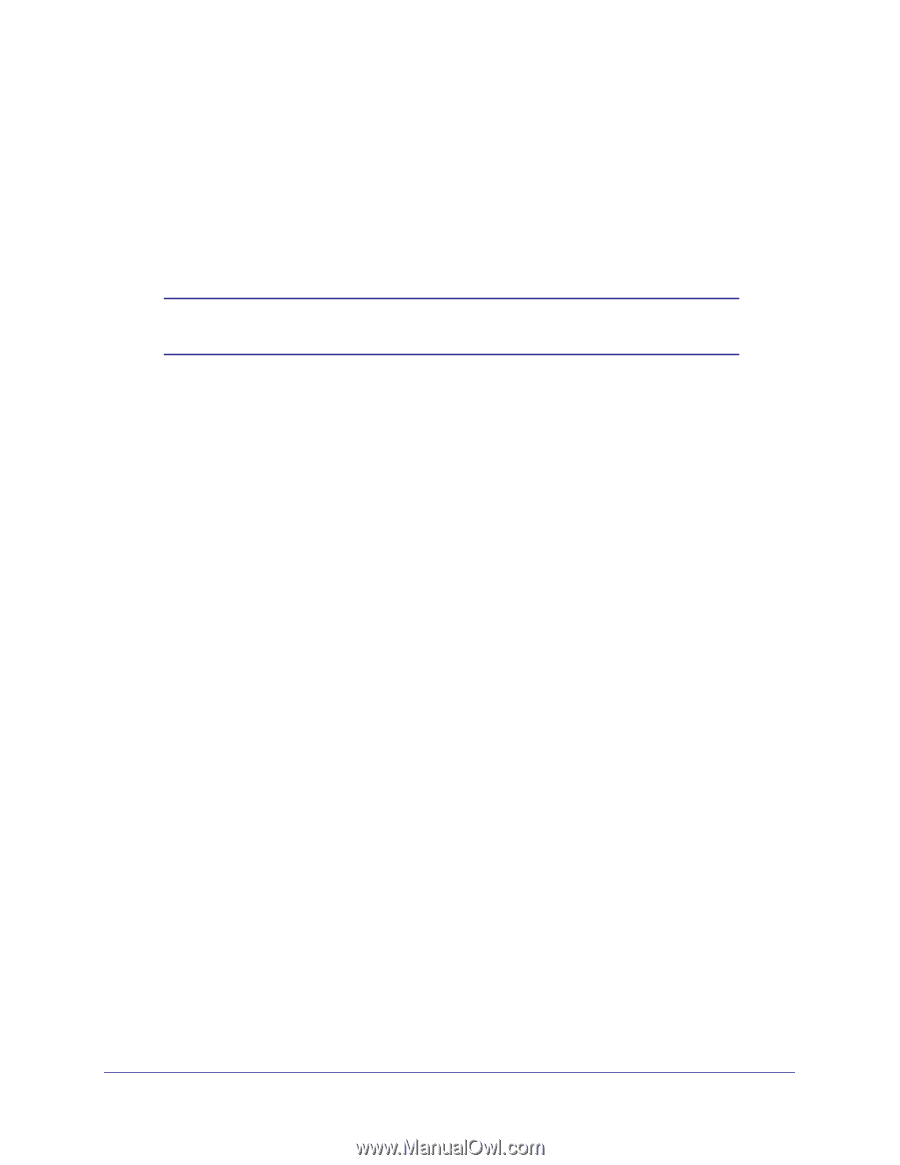
101
GS728TS, GS728TPS, GS752TS, and GS752TPS Gigabit Smart Switches
6.
If required, use the Recurrence Pattern and Daily Mode fields to customize the power
shutdown schedule. These fields are available only if the scheduler type is periodic.
7.
Click
Add
to add the new entry to the selected timer schedule.
8.
Click
Delete
to remove the selected entry from the timer schedule.
9.
Click
Apply
to update the settings for an entry.
10.
Click
Cancel
to cancel the configuration on the screen and reset the data on the screen to
the latest value of the switch.
Note:
Each timer can contain a maximum of one Absolute schedule entry
and ten Periodic schedule entries.