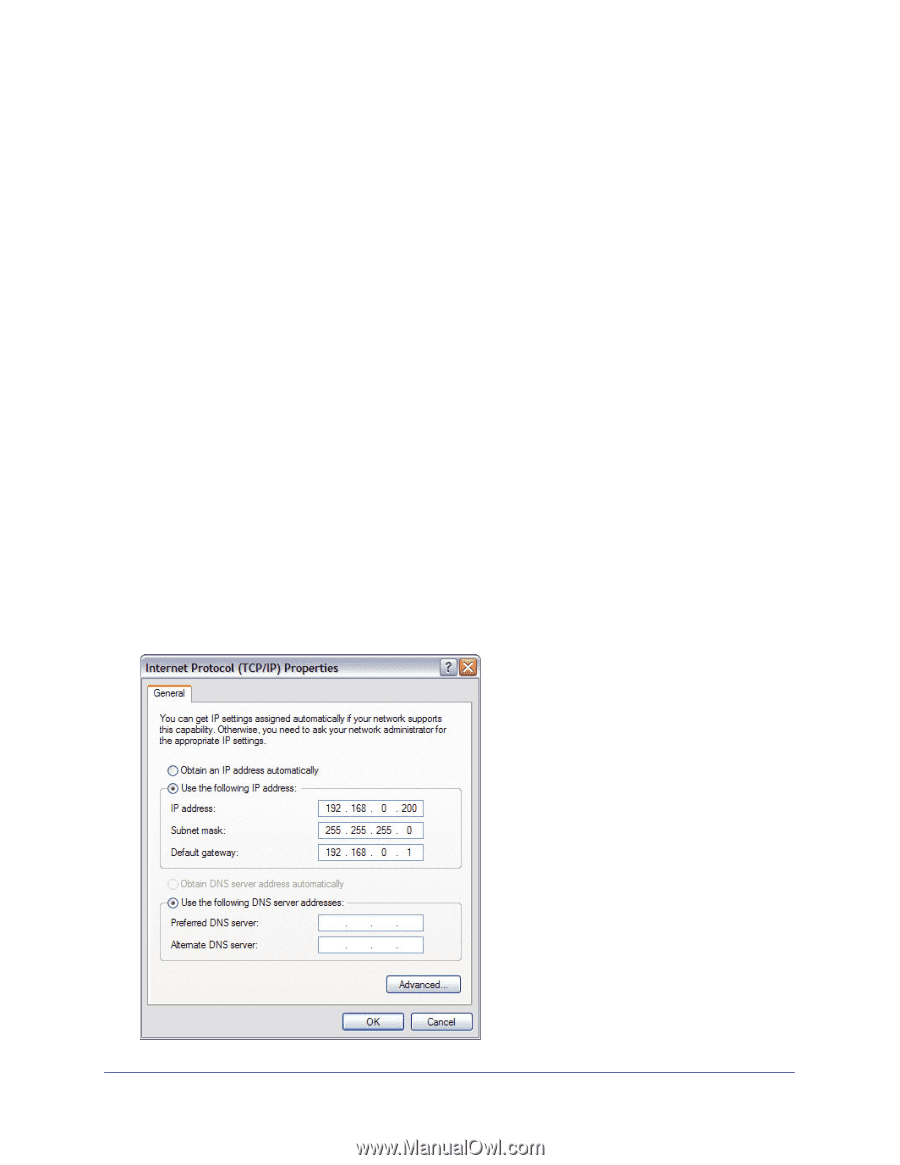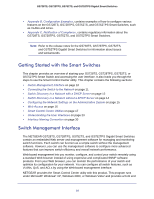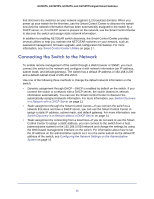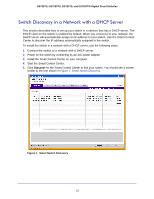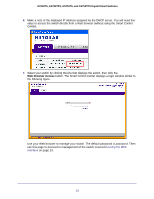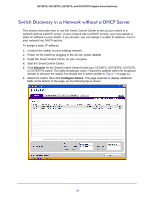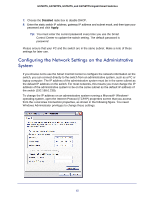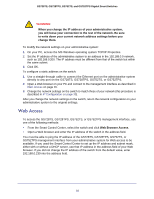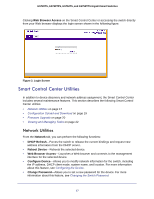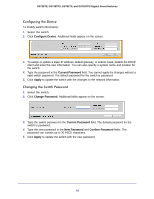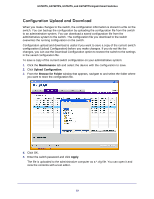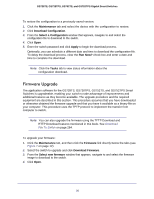Netgear GS752TS GS7xxTS-TPS Software Admin Manual - Page 15
Configuring the Network Settings on the Administrative System, Disabled, Apply - default password
 |
View all Netgear GS752TS manuals
Add to My Manuals
Save this manual to your list of manuals |
Page 15 highlights
GS728TS, GS728TPS, GS752TS, and GS752TPS Gigabit Smart Switches 7. Choose the Disabled radio box to disable DHCP. 8. Enter the static switch IP address, gateway IP address and subnet mask, and then type your password and click Apply. Tip: You must enter the current password every time you use the Smart Control Center to update the switch setting. The default password is password. Please ensure that your PC and the switch are in the same subnet. Make a note of these settings for later use. Configuring the Network Settings on the Administrative System If you choose not to use the Smart Control Center to configure the network information on the switch, you can connect directly to the switch from an administrative system, such as a PC or laptop computer. The IP address of the administrative system must be in the same subnet as the default IP address on the switch. For most networks, this means you must change the IP address of the administrative system to be on the same subnet as the default IP address of the switch (192.168.0.239). To change the IP address on an administrative system running a Microsoft® Windows® operating system, open the Internet Protocol (TCP/IP) properties screen that you access from the Local Area Connection properties, as shown in the following figure. You need Windows Administrator privileges to change these settings. 15