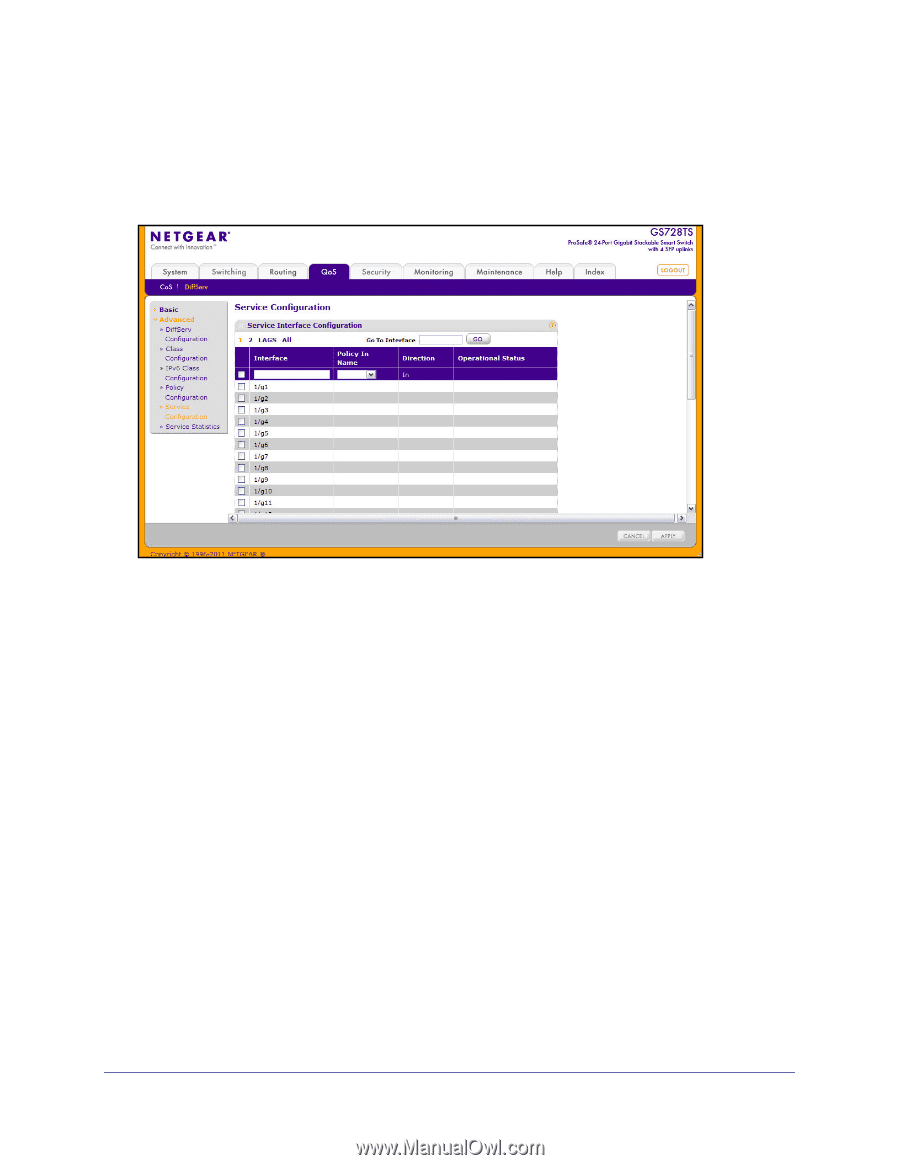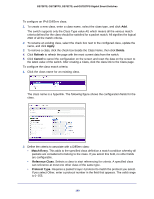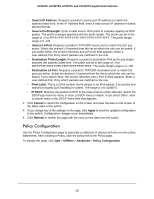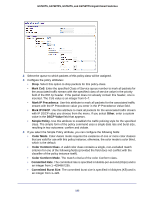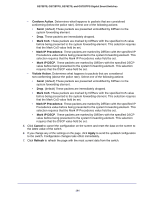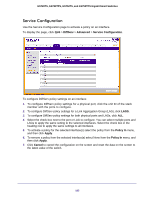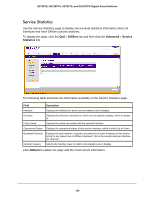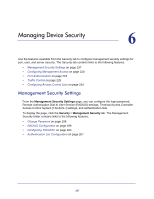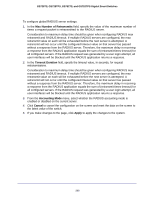Netgear GS752TS GS7xxTS-TPS Software Admin Manual - Page 195
Service Configuration, DiffServ, Advanced, Policy In, Apply, Cancel
 |
View all Netgear GS752TS manuals
Add to My Manuals
Save this manual to your list of manuals |
Page 195 highlights
GS728TS, GS728TPS, GS752TS, and GS752TPS Gigabit Smart Switches Service Configuration Use the Service Configuration page to activate a policy on an interface. To display the page, click QoS > DiffServ > Advanced > Service Configuration. To configure DiffServ policy settings on an interface: 1. To configure DiffServ policy settings for a physical port, click the unit ID of the stack member with the ports to configure. 2. To configure DiffServ policy settings for a Link Aggregation Group (LAG), click LAGS. 3. To configure DiffServ policy settings for both physical ports and LAGs, click ALL. 4. Select the check box next to the port or LAG to configure. You can select multiple ports and LAGs to apply the same setting to the selected interfaces. Select the check box in the heading row to apply the same settings to all interfaces. 5. To activate a policy for the selected interface(s) select the policy from the Policy In menu, and then click Apply. 6. To remove a policy from the selected interface(s) select None from the Policy In menu, and then click Apply. 7. Click Cancel to cancel the configuration on the screen and reset the data on the screen to the latest value of the switch. 195