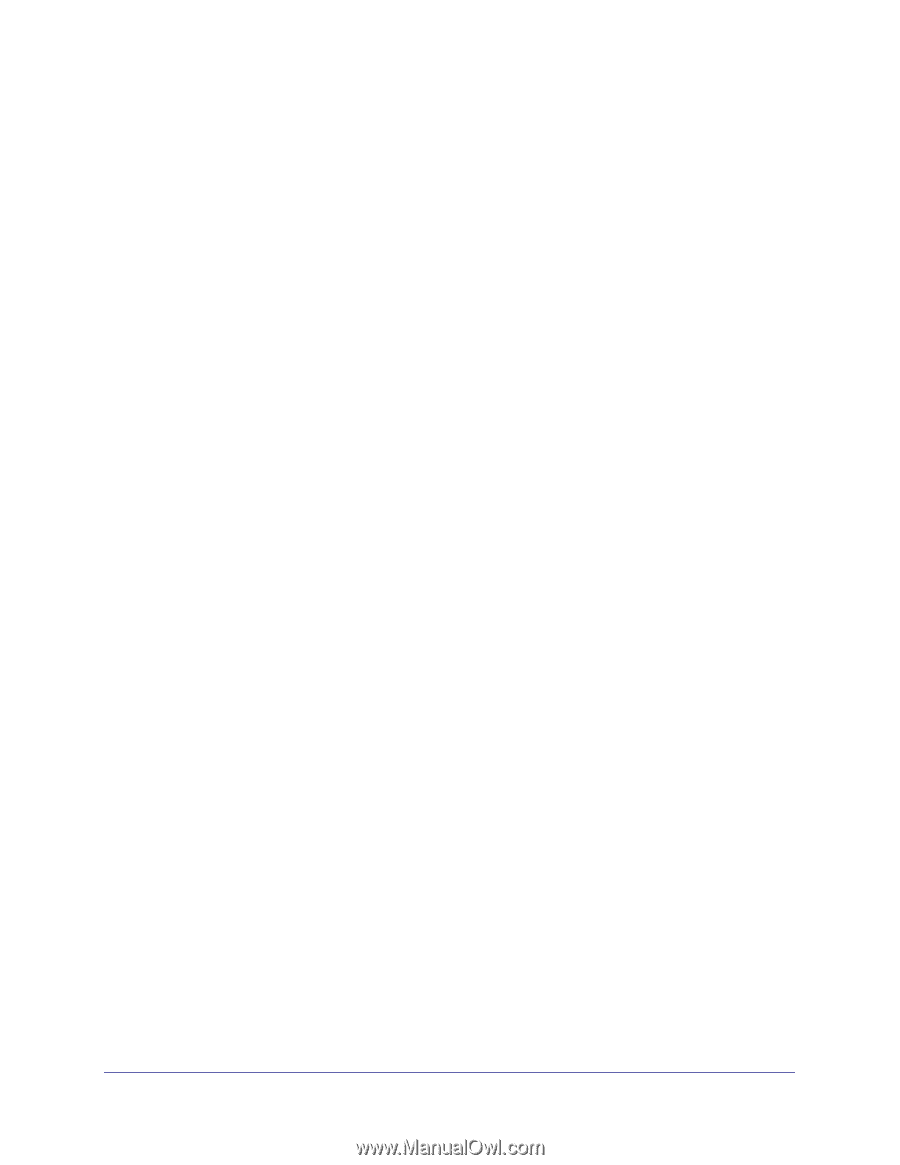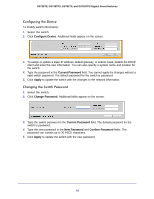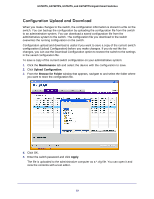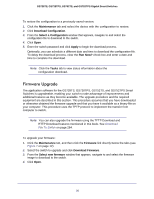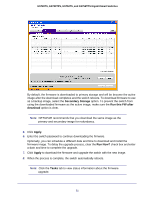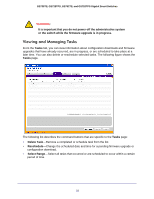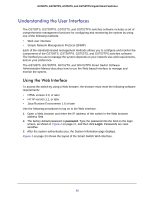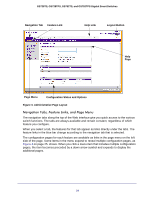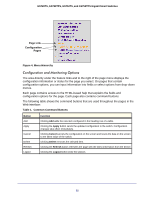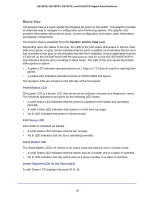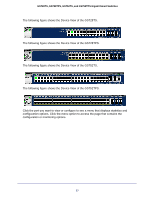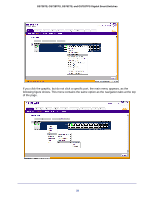Netgear GS752TS GS7xxTS-TPS Software Admin Manual - Page 23
Understanding the User Interfaces, Using the Web Interface
 |
View all Netgear GS752TS manuals
Add to My Manuals
Save this manual to your list of manuals |
Page 23 highlights
GS728TS, GS728TPS, GS752TS, and GS752TPS Gigabit Smart Switches Understanding the User Interfaces The GS728TS, GS728TPS, GS752TS, and GS752TPS switches software includes a set of comprehensive management functions for configuring and monitoring the system by using one of the following methods: • Web user interface • Simple Network Management Protocol (SNMP) Each of the standards-based management methods allows you to configure and monitor the components of the GS728TS, GS728TPS, GS752TS, and GS752TPS switches software. The method you use to manage the system depends on your network size and requirements, and on your preference. The GS728TS, GS728TPS, GS752TS, and GS752TPS Smart Switch Software Administration Manual describes how to use the Web-based interface to manage and monitor the system. Using the Web Interface To access the switch by using a Web browser, the browser must meet the following software requirements: • HTML version 4.0, or later • HTTP version 1.1, or later • Java Runtime Environment 1.6 or later Use the following procedures to log on to the Web interface: 1. Open a Web browser and enter the IP address of the switch in the Web browser address field. 2. The factory default password is password. Type the password into the field on the login screen, as shown in Figure 2 on page 17, and then click Login. Passwords are case sensitive. 3. After the system authenticates you, the System Information page displays. Figure 3 on page 24 shows the layout of the Smart Switch Web interface. 23