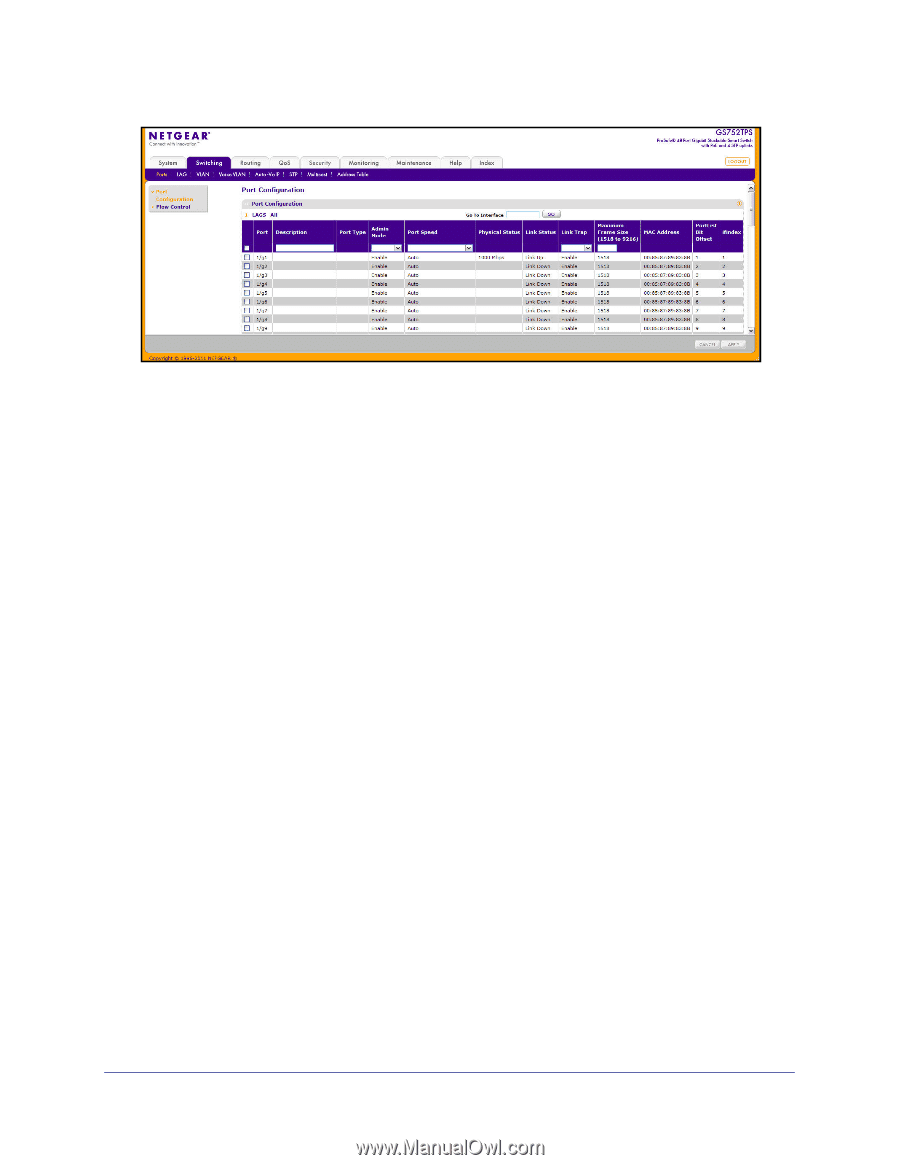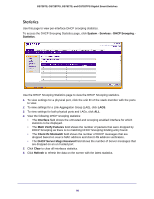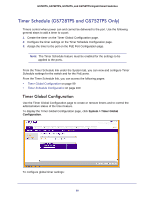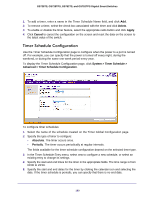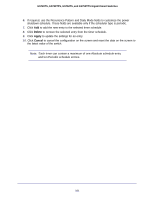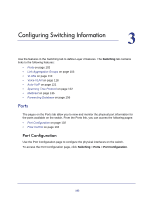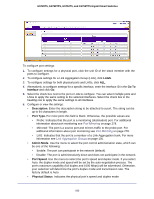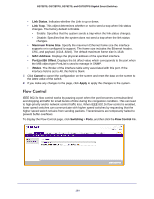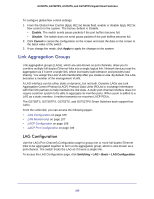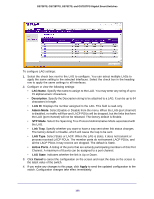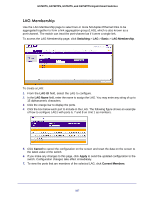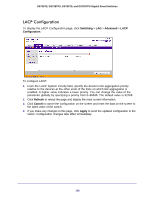Netgear GS752TS GS7xxTS-TPS Software Admin Manual - Page 103
Go To, Interface, Description, Port Type., Admin Mode, Port Speed, Physical Status, Port Mirroring
 |
View all Netgear GS752TS manuals
Add to My Manuals
Save this manual to your list of manuals |
Page 103 highlights
GS728TS, GS728TPS, GS752TS, and GS752TPS Gigabit Smart Switches To configure port settings: 1. To configure settings for a physical port, click the unit ID of the stack member with the ports to configure. 2. To configure settings for a Link Aggregation Group (LAG), click LAGS. 3. To configure settings for both physical ports and LAGs, click ALL. 4. Alternatively, to configure settings for a specific interface, enter the interface ID in the Go To Interface and click Go. 5. Select the check box next to the port or LAG to configure. You can select multiple ports and LAGs to apply the same setting to the selected interfaces. Select the check box in the heading row to apply the same settings to all interfaces. 6. Configure or view the settings: • Description. Enter the description string to be attached to a port. The string can be up to 64 characters in length. • Port Type. For most ports this field is blank. Otherwise, the possible values are: • Probe: Indicates that the port is a monitoring (destination) port. For additional information about port monitoring see Port Mirroring on page 278. • Mirrored: The port is a source port and mirrors traffic to the probe port. For additional information about port monitoring see Port Mirroring on page 278. • LAG: Indicates that the port is a member of a Link Aggregation trunk. For more information see Link Aggregation Groups on page 105. • Admin Mode. Use the menu to select the port control administration state, which can be one of the following: • Enable: The port can participate in the network (default). • Disable: The port is administratively down and does not participate in the network. • Port Speed. Use the menu to select the port's speed and duplex mode. If you select Auto, the duplex mode and speed will be set by the auto-negotiation process. The port's maximum capability (full duplex and 1000 Mbps) will be advertised. Otherwise, your selection will determine the port's duplex mode and transmission rate. The factory default is Auto. • Physical Status. Indicates the physical port's speed and duplex mode 103