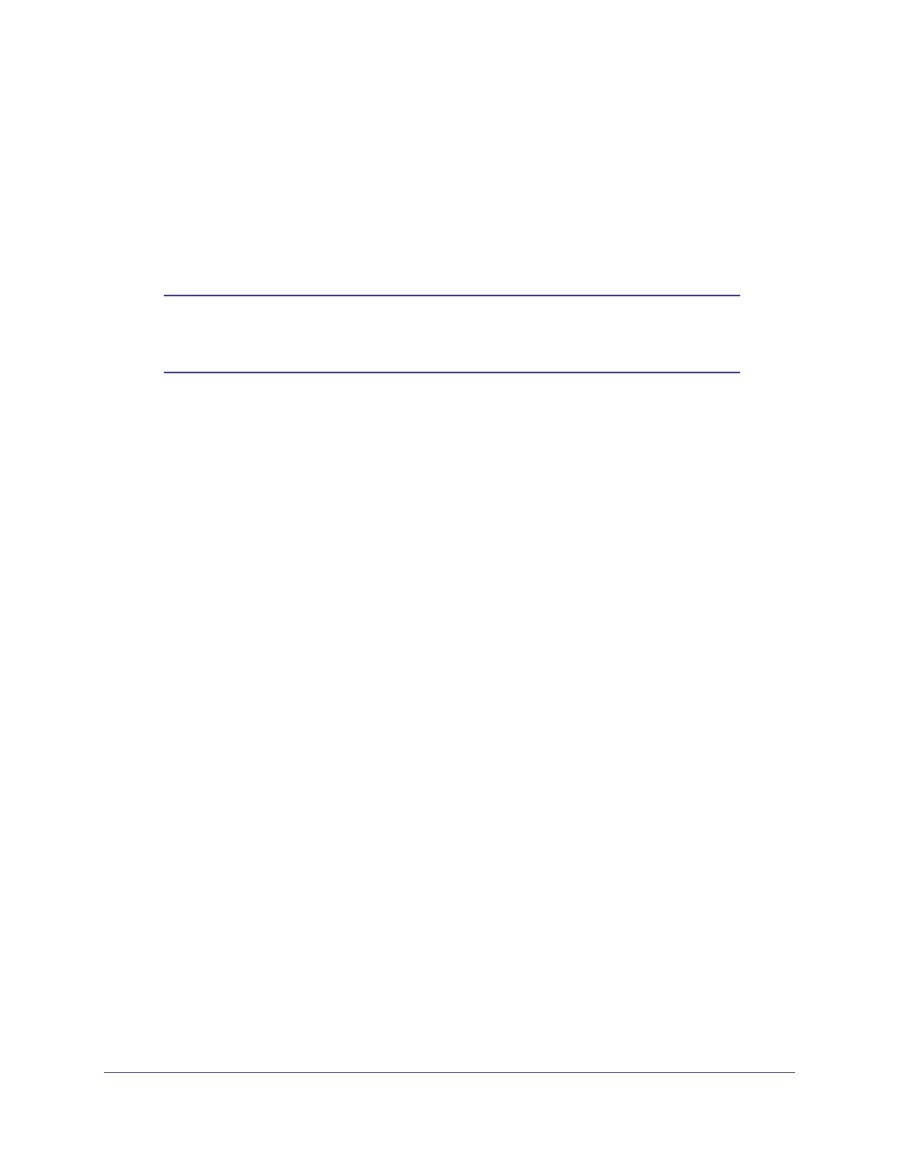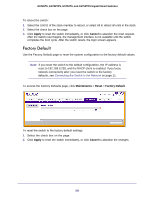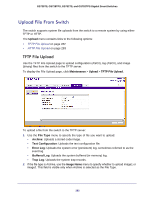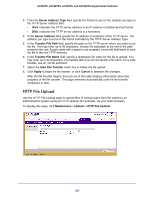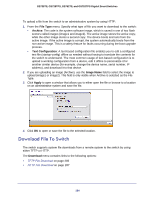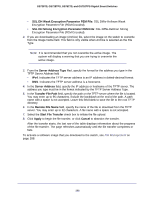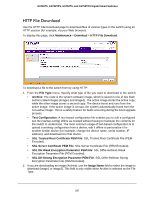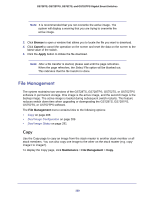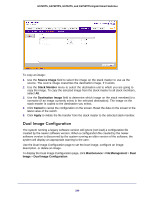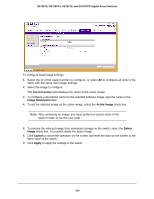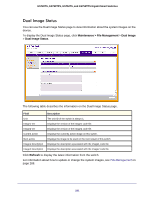Netgear GS752TS GS7xxTS-TPS Software Admin Manual - Page 286
SSL DH Weak Encryption Parameter PEM File
 |
View all Netgear GS752TS manuals
Add to My Manuals
Save this manual to your list of manuals |
Page 286 highlights
GS728TS, GS728TPS, GS752TS, and GS752TPS Gigabit Smart Switches • SSL DH Weak Encryption Parameter PEM File: SSL Diffie-Hellman Weak Encryption Parameter File (PEM Encoded). • SSL DH Strong Encryption Parameter PEM File: SSL Diffie-Hellman Strong Encryption Parameter File (PEM Encoded). 2. If you are downloading an image (Archive) file, select the image on the switch to overwrite from the Image Name field. This field is only visible when Archive is selected as the File Type. Note: It is recommended that you not overwrite the active image. The system will display a warning that you are trying to overwrite the active image. 3. From the Server Address Type filed, specify the format for the address you type in the TFTP Server Address field • IPv4. Indicates the TFTP server address is an IP address in dotted-decimal format. • DNS. Indicates the TFTP server address is a hostname. 4. In the Server Address field, specify the IP address or hostname of the TFTP server. The address you type must be in the format indicated by the TFTP Server Address Type. 5. In the Transfer File Path field, specify the path on the TFTP server where the file is located. You may enter up to 96 characters. Include the backslash at the end of the path. A path name with a space is not accepted. Leave this field blank to save the file to the root TFTP directory. 6. In the Remote File Name field, specify the name of the file to download from the TFTP server. You may enter up to 32 characters. A file name with a space is not accepted. 7. Select the Start File Transfer check box to initiate the file upload. 8. Click Apply to begin the file transfer, or click Cancel to abandon the transfer. After the transfer starts, the last row of the table displays information about the progress of the file transfer. The page refreshes automatically until the file transfer completes or fails. To activate a software image that you download to the switch, see File Management on page 288. 286