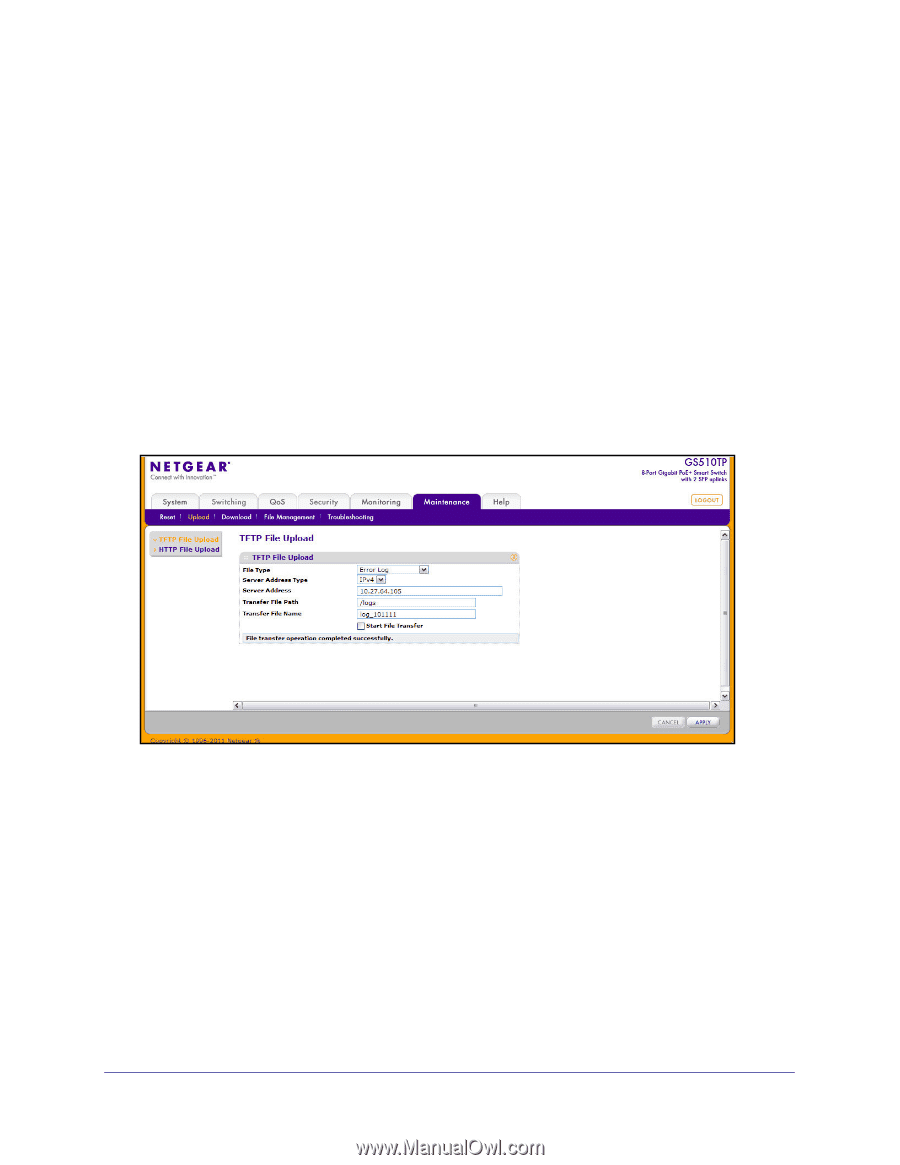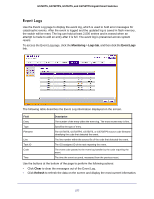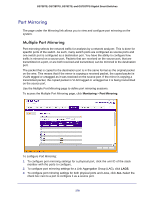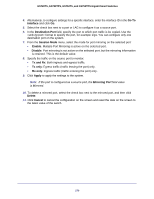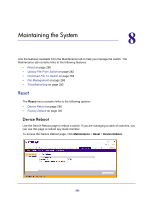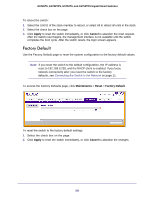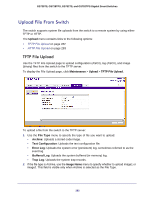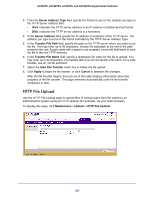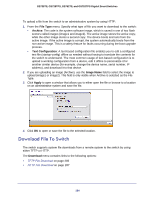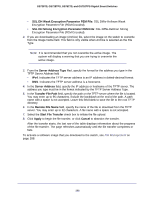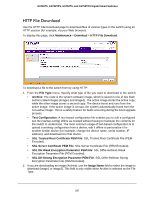Netgear GS752TS GS7xxTS-TPS Software Admin Manual - Page 282
Upload File From Switch, TFTP File Upload
 |
View all Netgear GS752TS manuals
Add to My Manuals
Save this manual to your list of manuals |
Page 282 highlights
GS728TS, GS728TPS, GS752TS, and GS752TPS Gigabit Smart Switches Upload File From Switch The switch supports system file uploads from the switch to a remote system by using either TFTP or HTTP. The Upload menu contains links to the following options: • TFTP File Upload on page 282 • HTTP File Upload on page 283 TFTP File Upload Use the TFTP File Upload page to upload configuration (ASCII), log (ASCII), and image (binary) files from the switch to the TFTP server. To display the File Upload page, click Maintenance > Upload > TFTP File Upload. To upload a file from the switch to the TFTP server: 1. Use the File Type menu to specify the type of file you want to upload: • Archive: Uploads a stored code image. • Text Configuration: Uploads the text configuration file. • Error Log: Uploads the system error (persistent) log, sometimes referred to as the event log. • Buffered Log: Uploads the system buffered (in-memory) log. • Trap Log: Uploads the system trap records. 2. If the file type is Archive, use the Image Name menu to specify whether to upload image1 or image2. This field is visible only when Archive is selected as the File Type. 282