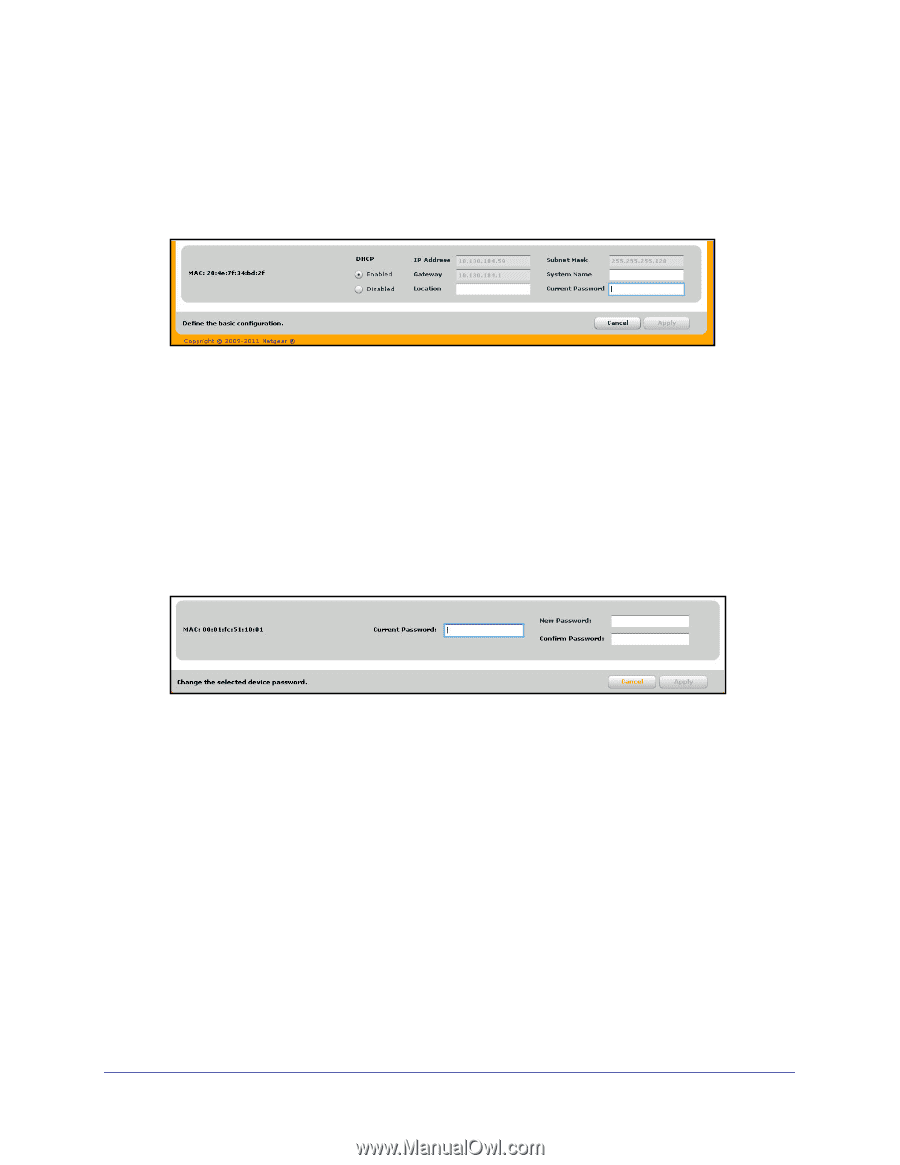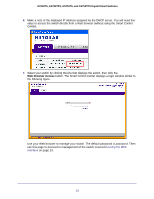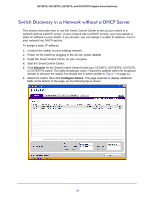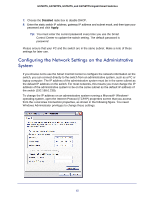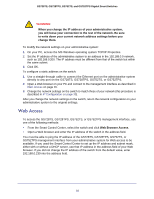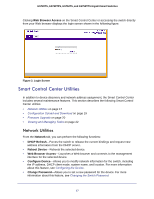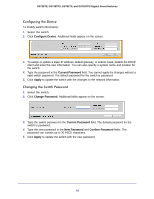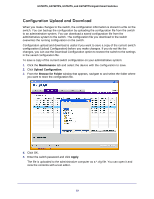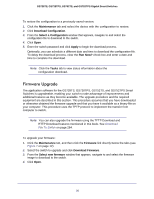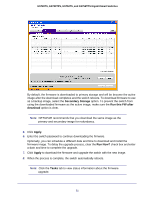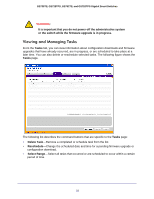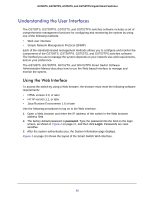Netgear GS752TS GS7xxTS-TPS Software Admin Manual - Page 18
Configuring the Device, Changing the Switch Password, Current Password, Apply, Change Password - gs752tp default password
 |
View all Netgear GS752TS manuals
Add to My Manuals
Save this manual to your list of manuals |
Page 18 highlights
GS728TS, GS728TPS, GS752TS, and GS752TPS Gigabit Smart Switches Configuring the Device To modify switch information: 1. Select the switch. 2. Click Configure Device. Additional fields appear on the screen. 3. To assign or update a static IP address, default gateway, or subnet mask, disable the DHCP client and enter the new information. You can also specify a system name and location for the switch. 4. Type the password in the Current Password field. You cannot apply the changes without a valid switch password. The default password for the switch is password. 5. Click Apply to update the switch with the changes to the network information. Changing the Switch Password 1. Select the switch. 2. Click Change Password. Additional fields appear on the screen. 3. Type the switch password in the Current Password field. The default password for the switch is password. 4. Type the new password in the New Password and Confirm Password fields. The password can contain up to 20 ASCII characters. 5. Click Apply to update the switch with the new password. 18