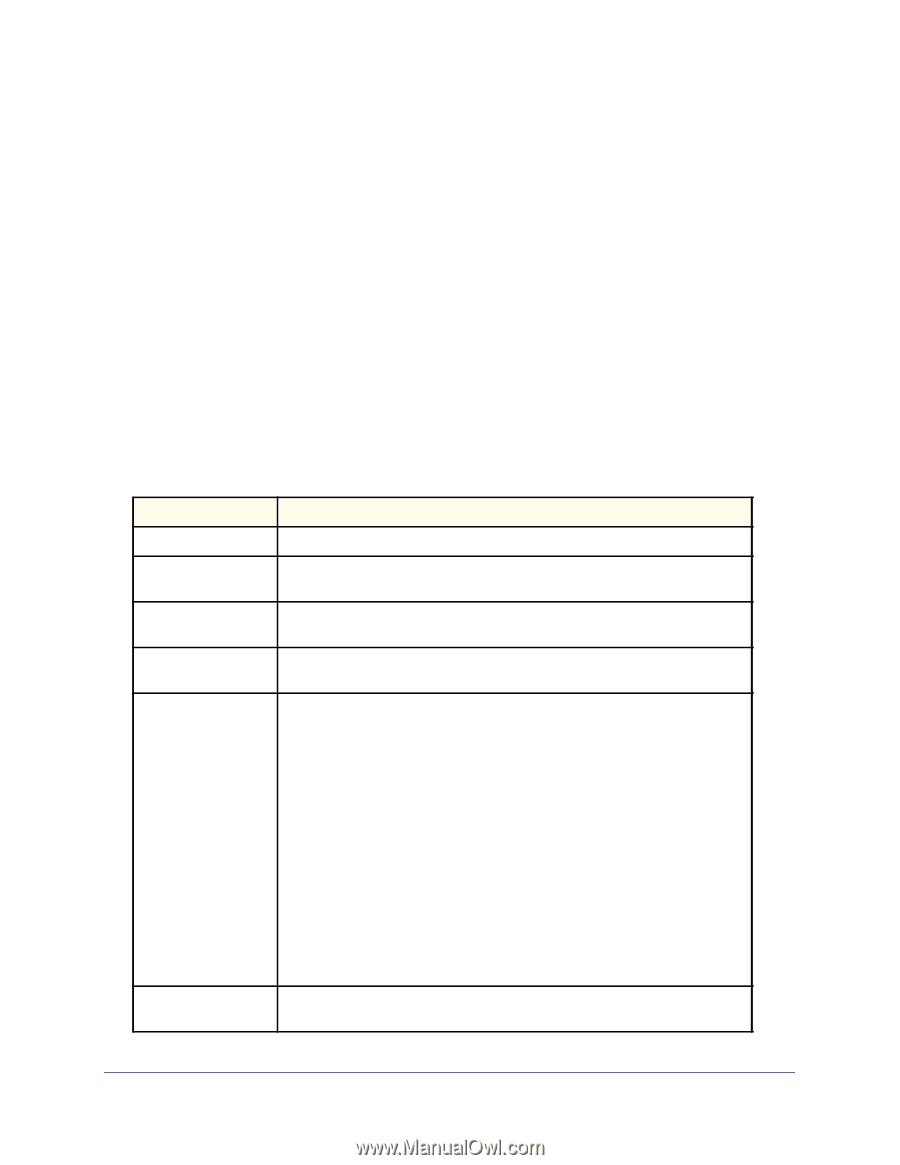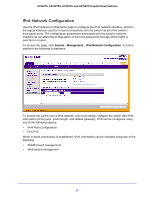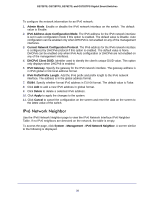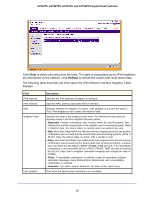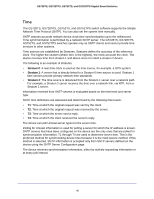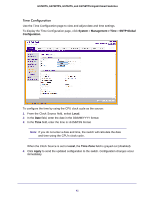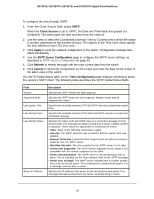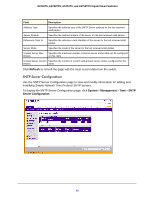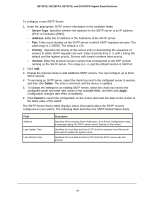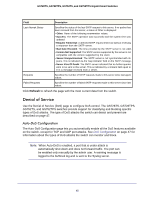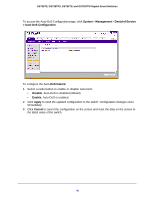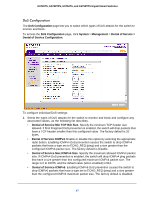Netgear GS752TS GS7xxTS-TPS Software Admin Manual - Page 42
Clock Source, Apply, SNTP Server Configuration, Refresh, Cancel, Time Configuration
 |
View all Netgear GS752TS manuals
Add to My Manuals
Save this manual to your list of manuals |
Page 42 highlights
GS728TS, GS728TPS, GS752TS, and GS752TPS Gigabit Smart Switches To configure the time through SNTP: 1. From the Clock Source field, select SNTP. When the Clock Source is set to SNTP, the Date and Time fields are grayed out (disabled). The switch gets the date and time from the network. 2. Use the menu to select the Coordinated Universal Time (UTC) time zone in which the switch is located, expressed as the number of hours. The options in the Time Zone menu specify the time difference from UTC time zone. 3. Click Apply to send the updated configuration to the switch. Configuration changes take effect immediately. 4. Use the SNTP Server Configuration page to configure the SNTP server settings, as described in SNTP Server Configuration on page 43. 5. Click Refresh to refresh the page with the most current data from the switch. 6. Click Cancel to cancel the configuration on the screen and reset the data on the screen to the latest value of the switch. The SNTP Global Status table on the Time Configuration page displays information about the system's SNTP client. The following table describes the SNTP Global Status fields. Field Version Supported Mode Last Update Time Last Attempt Time Last Attempt Status Server IP Address Description Specifies the SNTP Version the client supports. Specifies the SNTP modes the client supports. Multiple modes may be supported by a client. Specifies the local date and time (UTC) the SNTP client last updated the system clock. Specifies the local date and time (UTC) of the last SNTP request or receipt of an unsolicited message. Specifies the status of the last SNTP request or unsolicited message for both unicast mode. If no message has been received from a server, a status of Other is displayed. These values are appropriate for all operational modes: • Other: None of the following enumeration values. • Success: The SNTP operation was successful and the system time was updated. • Request Timed Out: A directed SNTP request timed out without receiving a response from the SNTP server. • Bad Date Encoded: The time provided by the SNTP server is not valid. • Version Not Supported: The SNTP version supported by the server is not compatible with the version supported by the client. • Server Unsynchronized: The SNTP server is not synchronized with its peers. This is indicated via the 'leap indicator' field on the SNTP message. • Server Kiss Of Death: The SNTP server indicated that no further queries were to be sent to this server. This is indicated by a stratum field equal to 0 in a message received from a server. Specifies the IP address of the server for the last received valid packet. If no message has been received from any server, an empty string is shown. 42