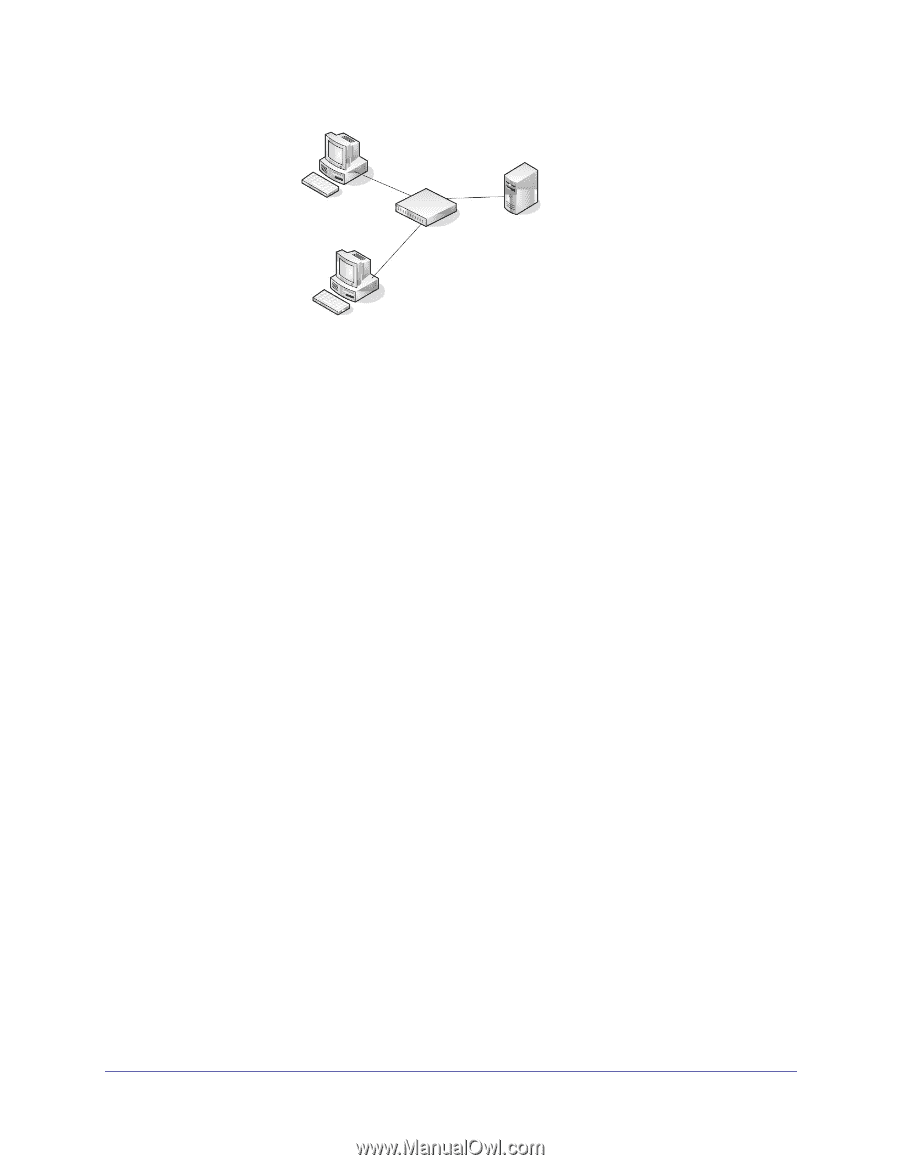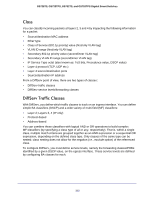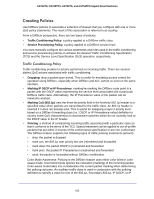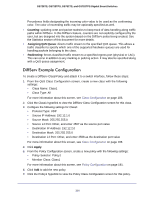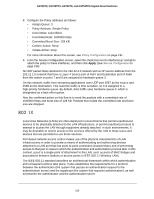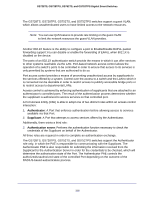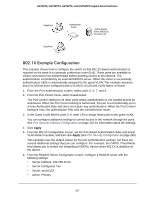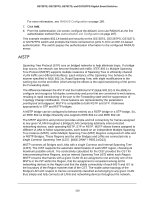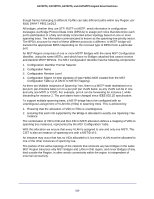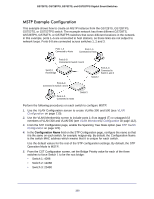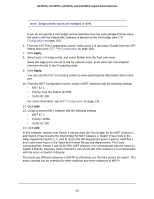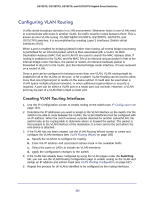Netgear GS752TS GS7xxTS-TPS Software Admin Manual - Page 317
X Example Configuration, From the 802.1X Configuration screen
 |
View all Netgear GS752TS manuals
Add to My Manuals
Save this manual to your list of manuals |
Page 317 highlights
GS728TS, GS728TPS, GS752TS, and GS752TPS Gigabit Smart Switches Supplicant Supplicant Authenticator Switch Authentication Server (RADIUS) 192.168.10.23 802.1X Example Configuration This example shows how to configure the switch so that 802.1X-based authentication is required on the ports in a corporate conference room (5-8). These ports are available to visitors and need to be authenticated before granting access to the network. The authentication is handled by an external RADIUS server. When the visitor is successfully authenticated, traffic is automatically assigned to the guest VLAN. This example assumes that a VLAN has been configured with a VLAN ID of 150 and VLAN Name of Guest. 1. From the Port Authentication screen, select ports 5, 6, 7, and 8. 2. From the Port Control menu, select Unauthorized. The Port Control setting for all other ports where authentication is not needed should be Authorized. When the Port Control setting is Authorized, the port is unconditionally put in a force-Authorized state and does not require any authentication. When the Port Control setting is Auto, the authenticator PAE sets the controlled port mode. 3. In the Guest VLAN field for ports 5-8, enter 150 to assign these ports to the guest VLAN. You can configure additional settings to control access to the network through the ports. See Port Security Interface Configuration on page 231 for information about the settings. 4. Click Apply. 5. From the 802.1X Configuration screen, set the Port Based Authentication State and Guest VLAN Mode to Enable, and then click Apply (See Port Security Configuration on page 230). This example uses the default values for the port authentication settings, but there are several additional settings that you can configure. For example, the EAPOL Flood Mode field allows you to enable the forwarding of EAPoL frames when 802.1X is disabled on the device. 6. From the RADIUS Server Configuration screen, configure a RADIUS server with the following settings: • Server Address: 192.168.10.23 • Secret Configured: Yes • Secret: secret123 • Active: Primary 317