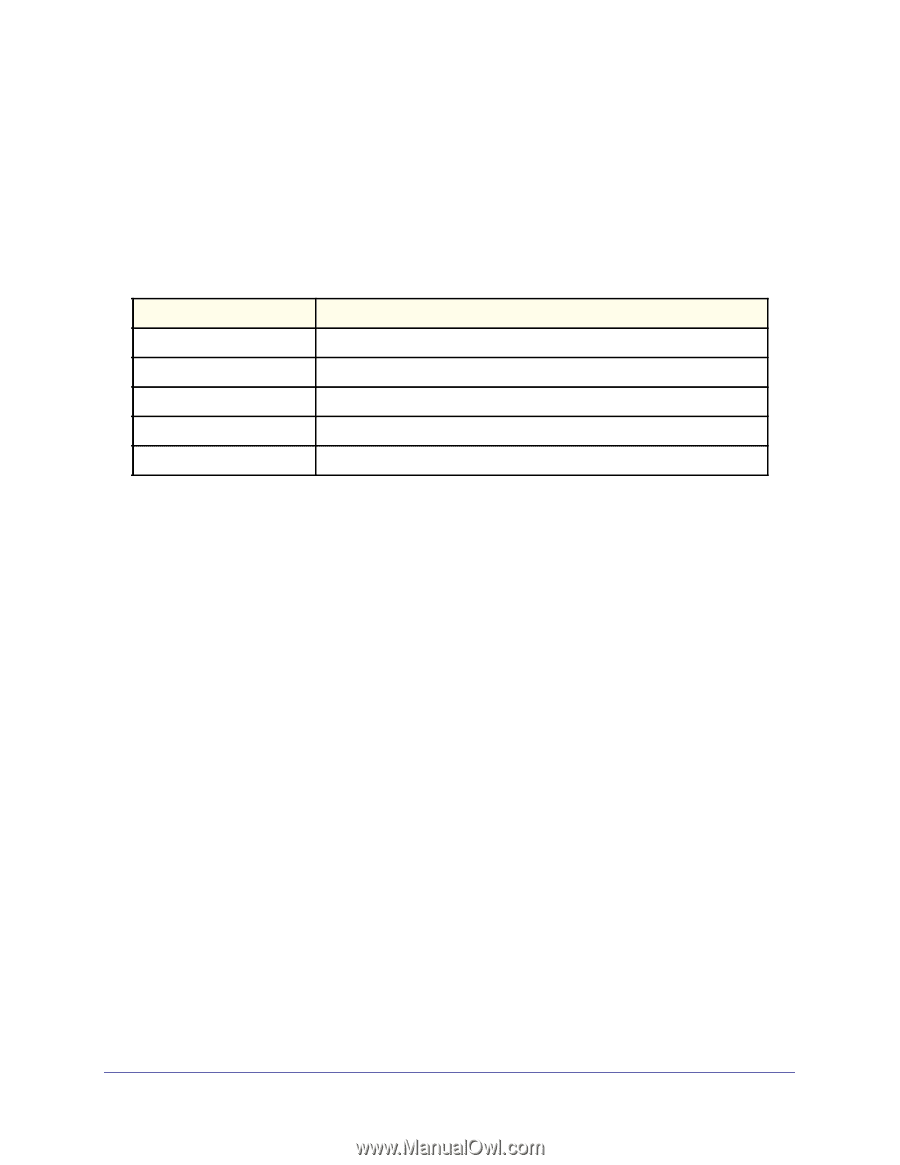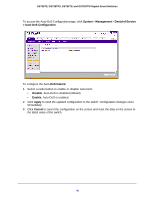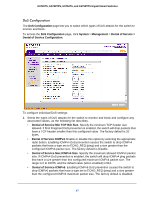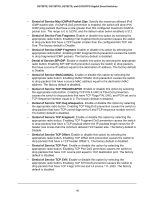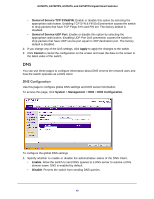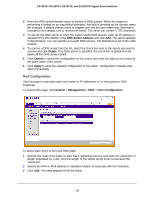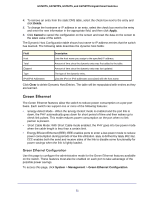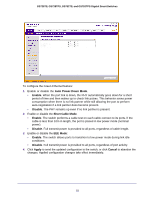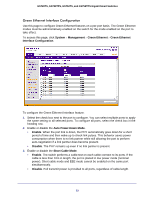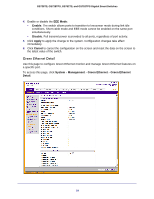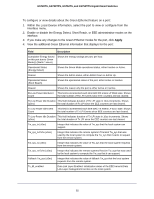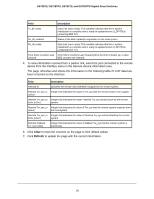Netgear GS752TS GS7xxTS-TPS Software Admin Manual - Page 51
Green Ethernet, Green Ethernet Configuration
 |
View all Netgear GS752TS manuals
Add to My Manuals
Save this manual to your list of manuals |
Page 51 highlights
GS728TS, GS728TPS, GS752TS, and GS752TPS Gigabit Smart Switches 4. To remove an entry from the static DNS table, select the check box next to the entry and click Delete. 5. To change the hostname or IP address in an entry, select the check box next to the entry and enter the new information in the appropriate field, and then click Apply. 6. Click Cancel to cancel the configuration on the screen and reset the data on the screen to the latest value of the switch. The Dynamic Host Configuration table shows host name-to-IP address entries that the switch has learned. The following table describes the dynamic host fields: Field Host Total Elapsed Type IPv4/IPv6 Addresses Description Lists the host name you assign to the specified IP address. Amount of time since the dynamic entry was first added to the table. Amount of time since the dynamic entry was last updated. The type of the dynamic entry. Lists the IPv4 or IPv6 addresses associated with the host name. Click Clear to delete Dynamic Host Entries. The table will be repopulated with entries as they are learned. Green Ethernet The Green Ethernet features allow the switch to reduce power consumption on a per-port basis. Each switch can support one or more of the following features: • Energy-detect Mode - When the Energy Detect mode is enabled and the port link is down, the PHY automatically goes down for short period of time and then wakes up to check link pulses. This mode reduces power consumption on the port when no link partner is present. • Short Cable Mode: With Short Cable mode enabled, the PHY goes into low power mode when the cable length is less than a certain limit. • Energy Efficient Ethernet (EEE): EEE enables ports to enter a low-power mode to reduce power consumption during periods of low link utilization. EEE is defined by IEEE 802.3az. EEE enables both the send and receive sides of the link to disable some functionality for power savings when the link is lightly loaded. Green Ethernet Configuration Use this page to configure the administrative mode for the Green Ethernet features available on the switch. These features must also be enabled on each port to take advantage of the possible power savings. To access this page, click System > Management > Green Ethernet Configuration. 51