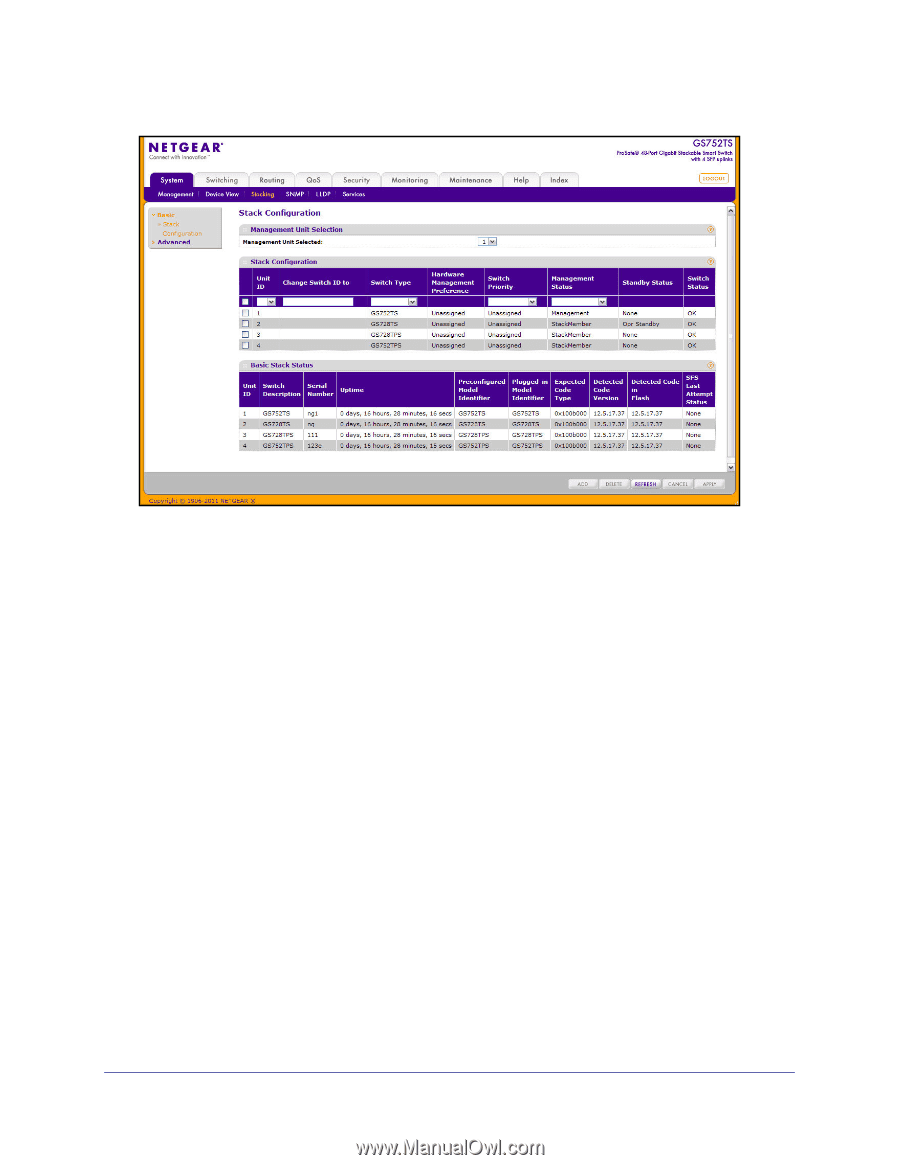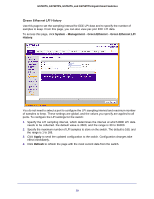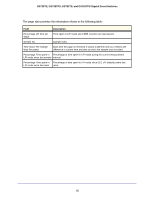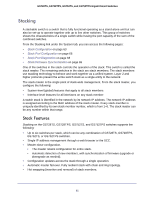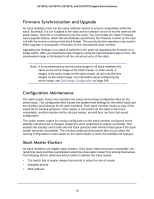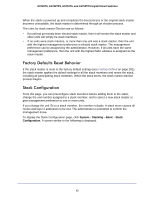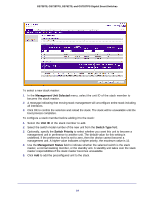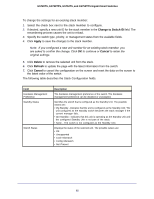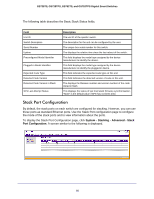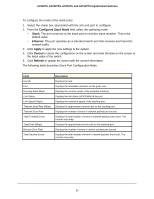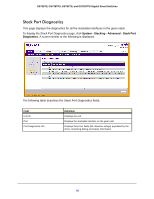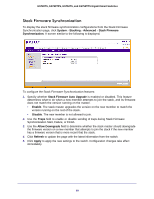Netgear GS752TS GS7xxTS-TPS Software Admin Manual - Page 64
Management Unit Selected, Unit ID, Switch Type, Switch Priority, Management Status
 |
View all Netgear GS752TS manuals
Add to My Manuals
Save this manual to your list of manuals |
Page 64 highlights
GS728TS, GS728TPS, GS752TS, and GS752TPS Gigabit Smart Switches To select a new stack master: 1. In the Management Unit Selected menu, select the unit ID of the stack member to become the stack master. 2. A message indicating that moving stack management will unconfigure entire stack including all interfaces. 3. Click OK to confirm the selection and reload the stack. The stack will be unavailable until the boot process completes. To configure a stack member before adding it to the stack: 1. Select the Unit ID of the stack member to add. 2. Select the switch model number of the new unit from the Switch Type field. 3. Optionally, specify the Switch Priority to select whether you want this unit to become a management unit in preference to another unit. The default value for this setting is undefined. If the preference level is set to zero, then the device cannot become a management unit. A higher value indicates a higher priority, the maximum value is 15. 4. Use the Management Status field to indicate whether the selected switch is the stack master, a normal stacking member, or the standby unit. A standby unit takes over the stack master responsibilities if the stack master becomes unavailable. 5. Click Add to add the preconfigured unit to the stack. 64