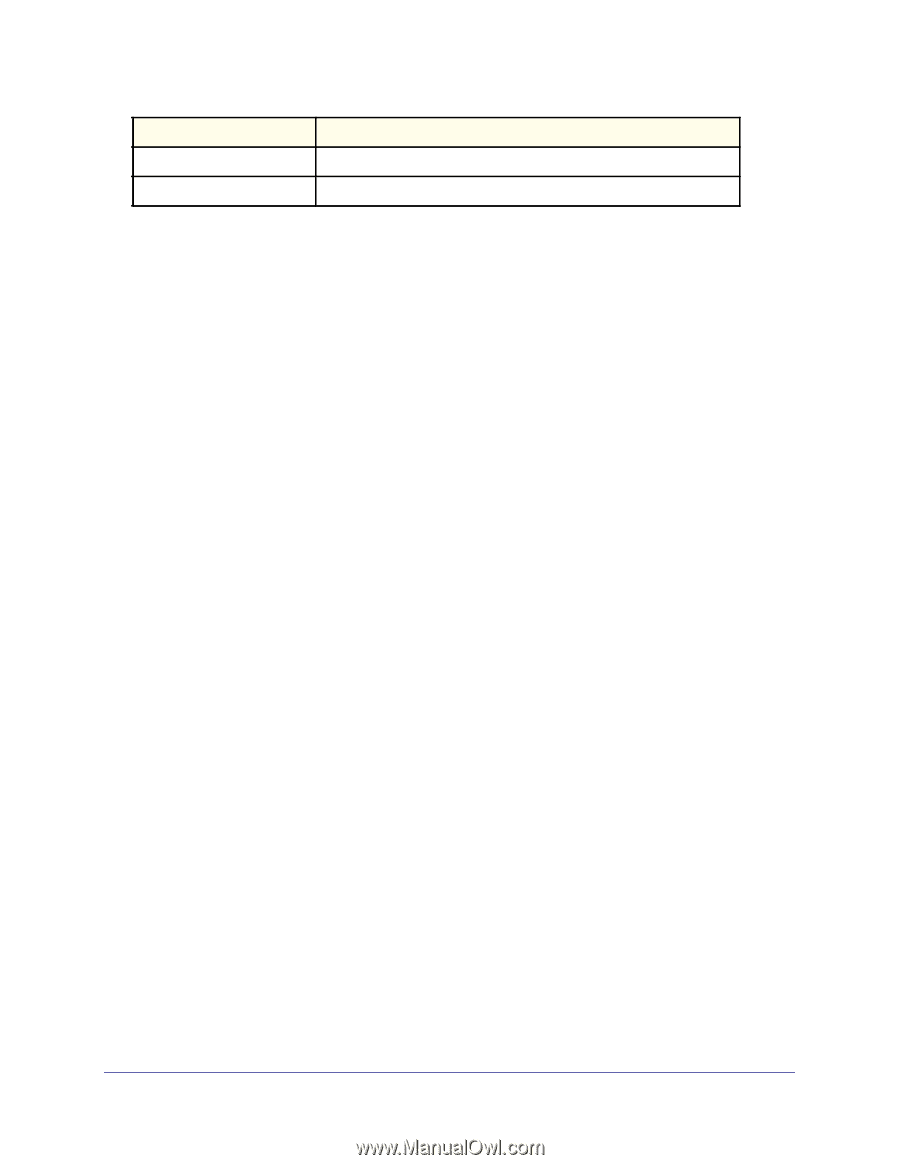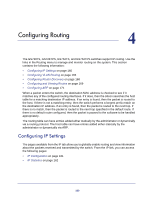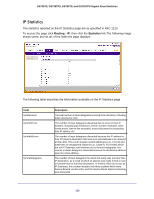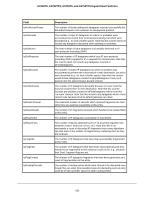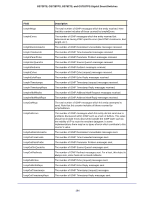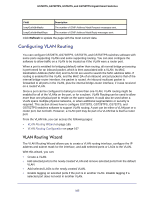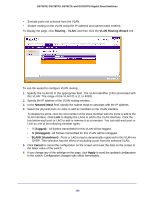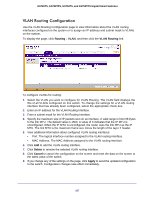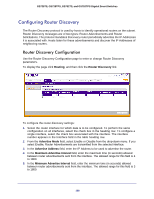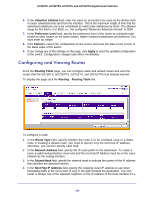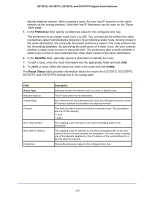Netgear GS752TS GS7xxTS-TPS Software Admin Manual - Page 165
Configuring VLAN Routing, VLAN Routing Wizard
 |
View all Netgear GS752TS manuals
Add to My Manuals
Save this manual to your list of manuals |
Page 165 highlights
GS728TS, GS728TPS, GS752TS, and GS752TPS Gigabit Smart Switches Field Description IcmpOutAddrMasks The number of ICMP Address Mask Request messages sent. IcmpOutAddrMaskReps The number of ICMP Address Mask Reply messages sent. Click Refresh to update the page with the most current data. Configuring VLAN Routing You can configure GS728TS, GS728TPS, GS752TS, and GS752TPS switches software with some ports supporting VLANs and some supporting routing. You can also configure the software to allow traffic on a VLAN to be treated as if the VLAN were a router port. When a port is enabled for bridging (default) rather than routing, all normal bridge processing is performed for an inbound packet, which is then associated with a VLAN. Its MAC Destination Address (MAC DA) and VLAN ID are used to search the MAC address table. If routing is enabled for the VLAN, and the MAC DA of an inbound unicast packet is that of the internal bridge-router interface, the packet is routed. An inbound multicast packet is forwarded to all ports in the VLAN, plus the internal bridge-router interface, if it was received on a routed VLAN. Since a port can be configured to belong to more than one VLAN, VLAN routing might be enabled for all of the VLANs on the port, or for a subset. VLAN Routing can be used to allow more than one physical port to reside on the same subnet. It could also be used when a VLAN spans multiple physical networks, or when additional segmentation or security is required. This section shows how to configure GS728TS, GS728TPS, GS752TS, and GS752TPS switches software to support VLAN routing. A port can be either a VLAN port or a router port, but not both. However, a VLAN port may be part of a VLAN that is itself a router port. From the VLAN link, you can access the following pages: • VLAN Routing Wizard on page 165 • VLAN Routing Configuration on page 167 VLAN Routing Wizard The VLAN Routing Wizard allows you to create a VLAN routing interface, configure the IP address and subnet mask for the interface, and add selected ports or LAGs to the VLAN. With this wizard, you can: • Create a VLAN. • Add selected ports to the newly created VLAN and remove selected ports from the default VLAN. • Add selected LAGs to the newly created VLAN. • Enable tagging on selected ports if the port is in another VLAN. Disable tagging if a selected port does not exist in another VLAN. 165