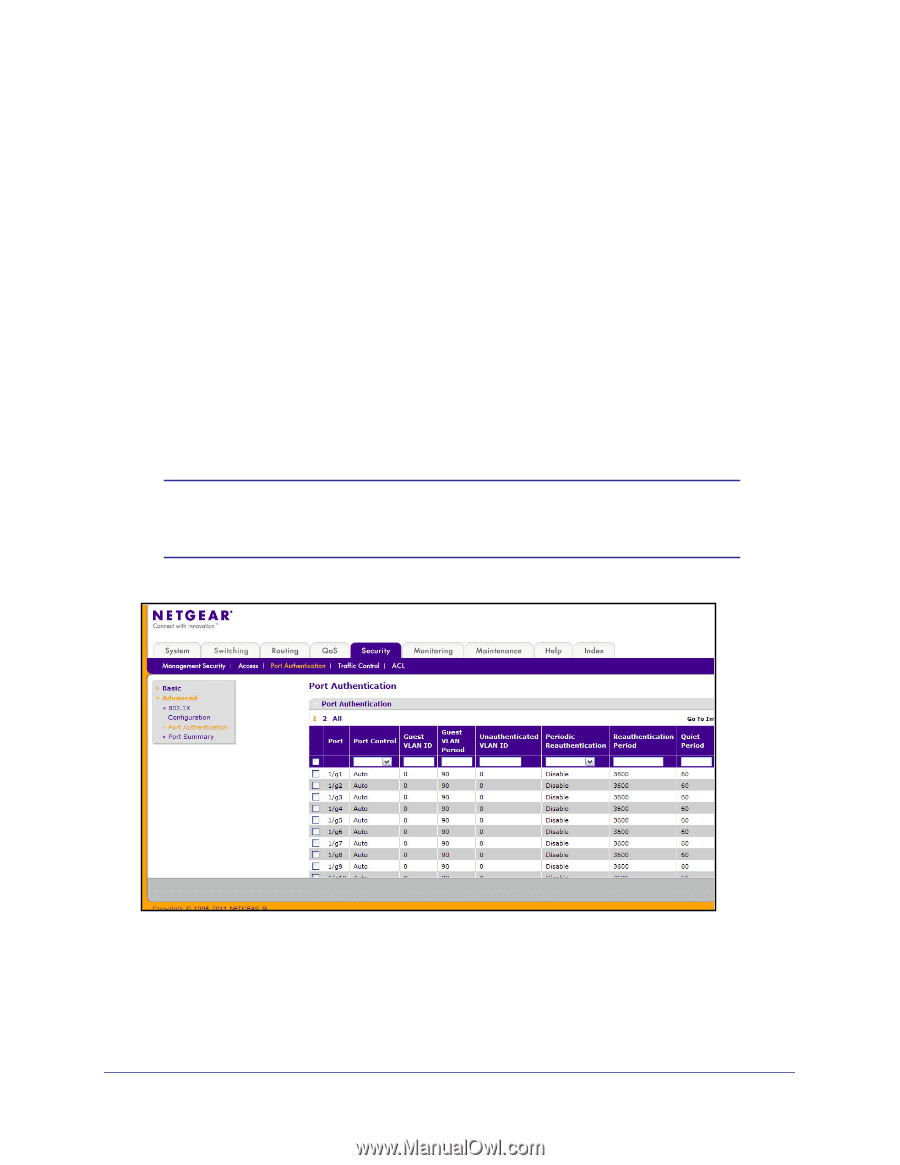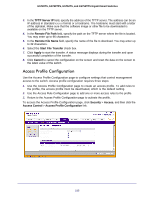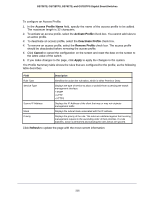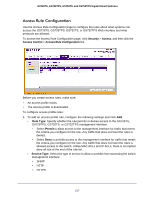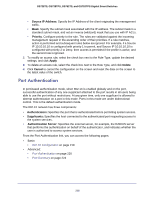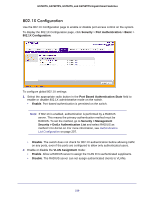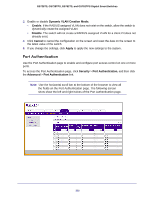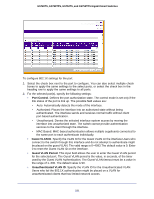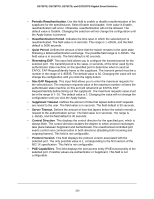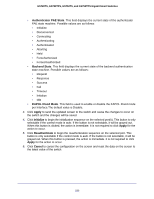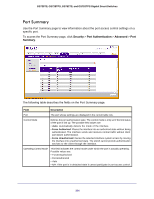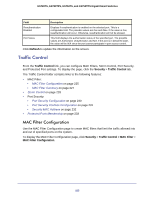Netgear GS752TS GS7xxTS-TPS Software Admin Manual - Page 220
Port Authentication, To access the Port Authentication click
 |
View all Netgear GS752TS manuals
Add to My Manuals
Save this manual to your list of manuals |
Page 220 highlights
GS728TS, GS728TPS, GS752TS, and GS752TPS Gigabit Smart Switches 3. Enable or disable Dynamic VLAN Creation Mode: • Enable. If the RADIUS assigned VLAN does not exist on the switch, allow the switch to dynamically create the assigned VLAN. • Disable. The switch will not create a RADIUS-assigned VLAN for a client if it does not already exist. 4. Click Cancel to cancel the configuration on the screen and reset the data on the screen to the latest value of the switch. 5. If you change the settings, click Apply to apply the new settings to the system. Port Authentication Use the Port Authentication page to enable and configure port access control on one or more ports. To access the Port Authentication page, click Security > Port Authentication, and then click the Advanced > Port Authentication link. Note: Use the horizontal scroll bar at the bottom of the browser to view all the fields on the Port Authentication page. The following screen shots show the left and right halves of the Port Authentication page. 220