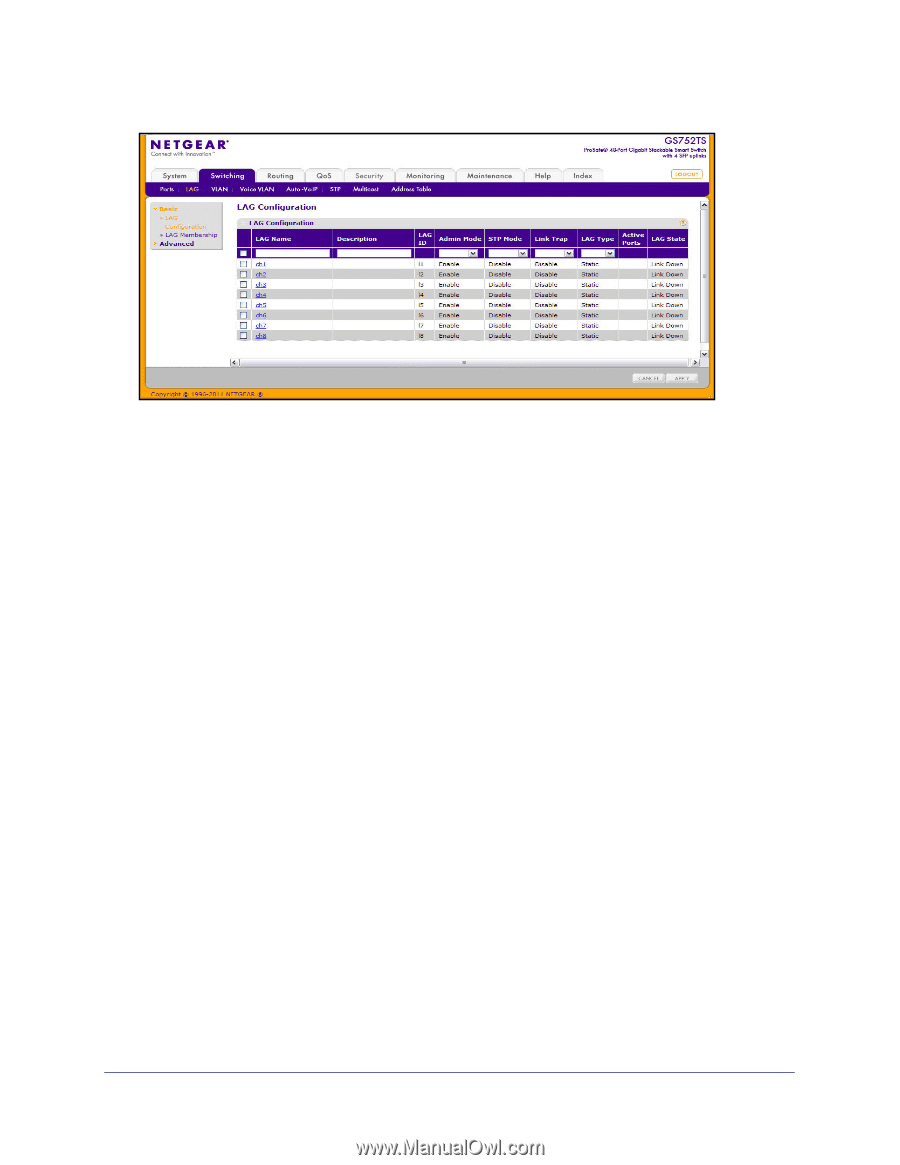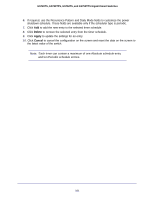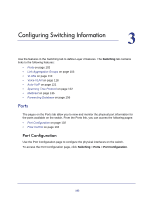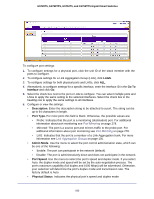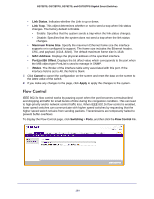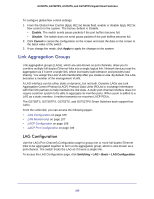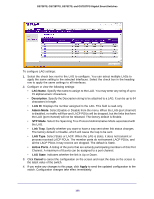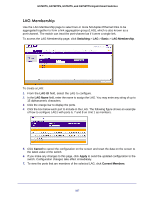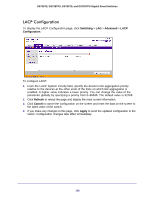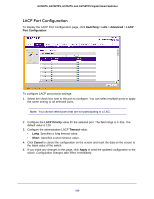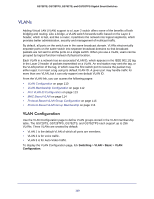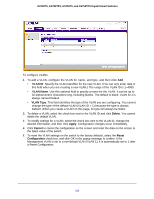Netgear GS752TS GS7xxTS-TPS Software Admin Manual - Page 106
LAG Name, Description, LAG ID, Admin Mode, STP Mode., Link Trap, LAG Type, Active Ports, LAG State
 |
View all Netgear GS752TS manuals
Add to My Manuals
Save this manual to your list of manuals |
Page 106 highlights
GS728TS, GS728TPS, GS752TS, and GS752TPS Gigabit Smart Switches To configure LAG settings: 1. Select the check box next to the LAG to configure. You can select multiple LAGs to apply the same setting to the selected interfaces. Select the check box in the heading row to apply the same settings to all interfaces. 2. Configure or view the following settings: • LAG Name. Specify the name to assign to the LAG. You may enter any string of up to 15 alphanumeric characters. • Description. Specify the Description string to be attached to a LAG. It can be up to 64 characters in length. • LAG ID. Displays the number assigned to the LAG. This field is read-only. • Admin Mode. Select Enable or Disable from the menu. When the LAG (port channel) is disabled, no traffic will flow and LACP PDUs will be dropped, but the links that form the LAG (port channel) will not be released. The factory default is Enable. • STP Mode. Select the Spanning Tree Protocol Administrative Mode associated with the LAG. • Link Trap. Specify whether you want to have a trap sent when link status changes. The factory default is Disable, which will cause the trap to be sent. • LAG Type. Select Static or LACP. When the LAG is static, it does not transmit or process received LACP PDUs. The member ports do not transmit LACP PDUs, and all the LACP PDUs it may receive are dropped. The default is Static. • Active Ports. A listing of the ports that are actively participating members of this Port Channel. A maximum of 8 ports can be assigned to a port channel. • LAG State. Indicates whether the link is Up or Down. 3. Click Cancel to cancel the configuration on the screen and reset the data on the screen to the latest value of the switch. 4. If you make any changes to this page, click Apply to send the updated configuration to the switch. Configuration changes take effect immediately. 106