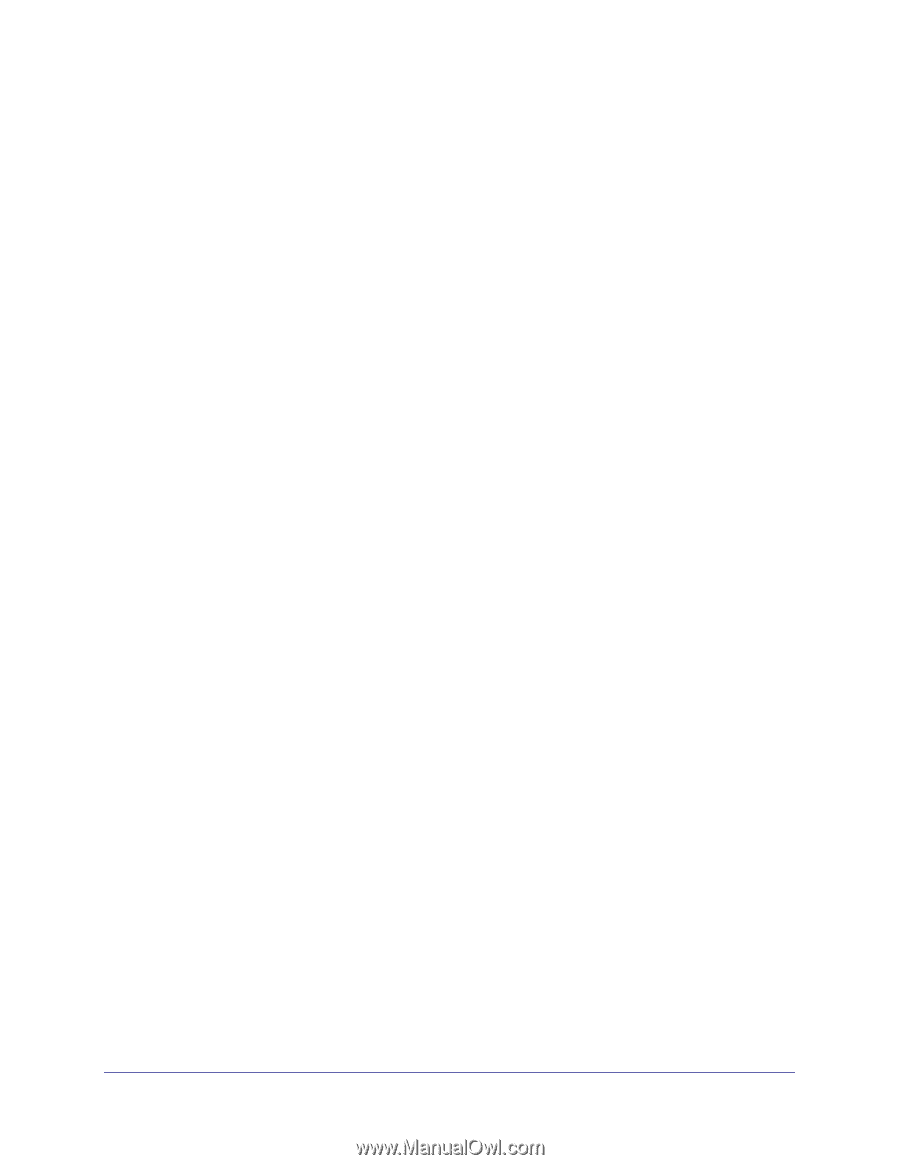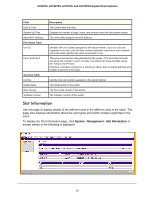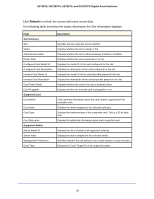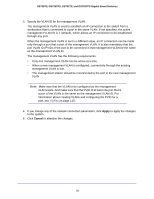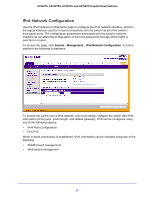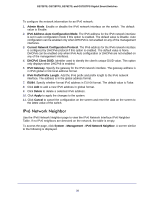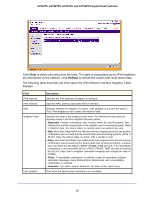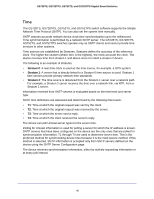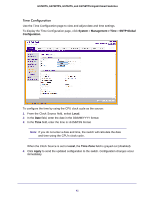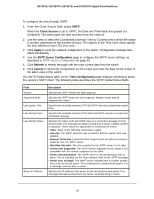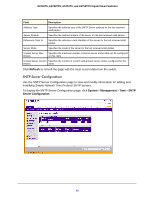Netgear GS752TS GS7xxTS-TPS Software Admin Manual - Page 38
IPv6 Network Neighbor, IPv6 Address Auto Configuration Mode
 |
View all Netgear GS752TS manuals
Add to My Manuals
Save this manual to your list of manuals |
Page 38 highlights
GS728TS, GS728TPS, GS752TS, and GS752TPS Gigabit Smart Switches To configure the network information for an IPv6 network: 1. Admin Mode. Enable or disable the IPv6 network interface on the switch. The default value is Enable. 2. IPv6 Address Auto Configuration Mode. The IPv6 address for the IPv6 network interface is set in auto configuration mode if this option is enabled. The default value is Disable. Auto configuration can be enabled only when DHCPv6 is not enabled on any of the management interfaces. 3. Current Network Configuration Protocol. The IPv6 address for the IPv6 network interface is configured by DHCPv6 protocol if this option is enabled. The default value is None. DHCPv6 can be enabled only when IPv6 Auto configuration or DHCPv6 are not enabled on any of the management interfaces. 4. DHCPv6 Client DUID. Identifier used to identify the client's unique DUID value. This option only displays when DHCPv6 is enabled. 5. IPv6 Gateway. Specify the gateway for the IPv6 network interface. The gateway address is in IPv6 global or link-local address format. 6. IPv6 Prefix/Prefix Length. Add the IPv6 prefix and prefix length to the IPv6 network interface. The address is in the global address format. 7. EUI64. Specify whether format IPv6 address in EUI-64 format. The default value is False. 8. Click Add to add a new IPv6 address in global format. 9. Click Delete to delete a selected IPv6 address. 10. Click Apply to apply the changes to the system. 11. Click Cancel to cancel the configuration on the screen and reset the data on the screen to the latest value of the switch. IPv6 Network Neighbor Use the IPv6 Network Neighbor page to view the IPv6 Network Interface IPv6 Neighbor Table. If no IPv6 neighbors are detected on the network, the table is empty. To access the page, click System Management IPv6 Network Neighbor. A screen similar to the following is displayed. 38