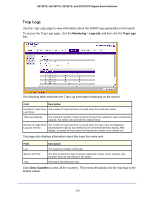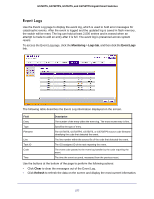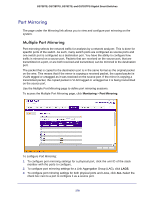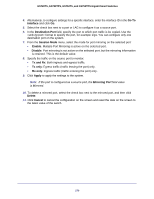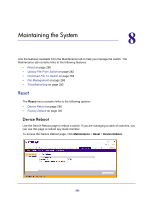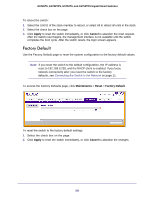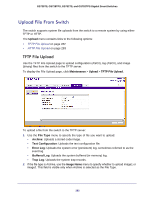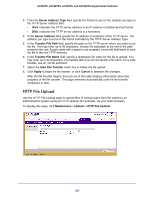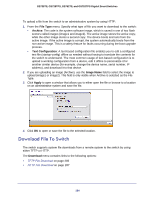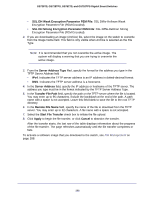Netgear GS752TS GS7xxTS-TPS Software Admin Manual - Page 281
Factory Default, Apply, Cancel, Maintenance, Reset
 |
View all Netgear GS752TS manuals
Add to My Manuals
Save this manual to your list of manuals |
Page 281 highlights
GS728TS, GS728TPS, GS752TS, and GS752TPS Gigabit Smart Switches To reboot the switch: 1. Select the Unit ID of the stack member to reboot, or select All to reboot all units in the stack. 2. Select the check box on the page. 3. Click Apply to reset the switch immediately, or click Cancel to abandon the reset request. After the switch reset begins, the management interface is not available until the switch completes the boot cycle. After the switch resets, the login screen appears. Factory Default Use the Factory Default page to reset the system configuration to the factory default values. Note: If you reset the switch to the default configuration, the IP address is reset to 192.168.0.239, and the DHCP client is enabled. If you loose network connectivity after you reset the switch to the factory defaults, see Connecting the Switch to the Network on page 11. To access the Factory Defaults page, click Maintenance > Reset > Factory Default. To reset the switch to the factory default settings: 1. Select the check box on the page. 2. Click Apply to reset the switch immediately, or click Cancel to abandon the changes. 281